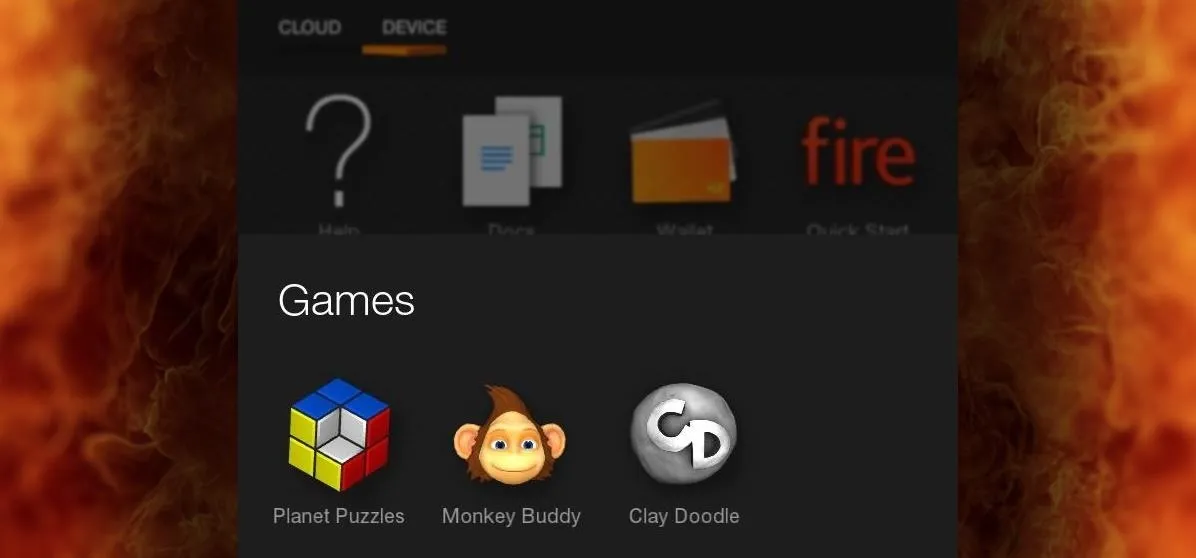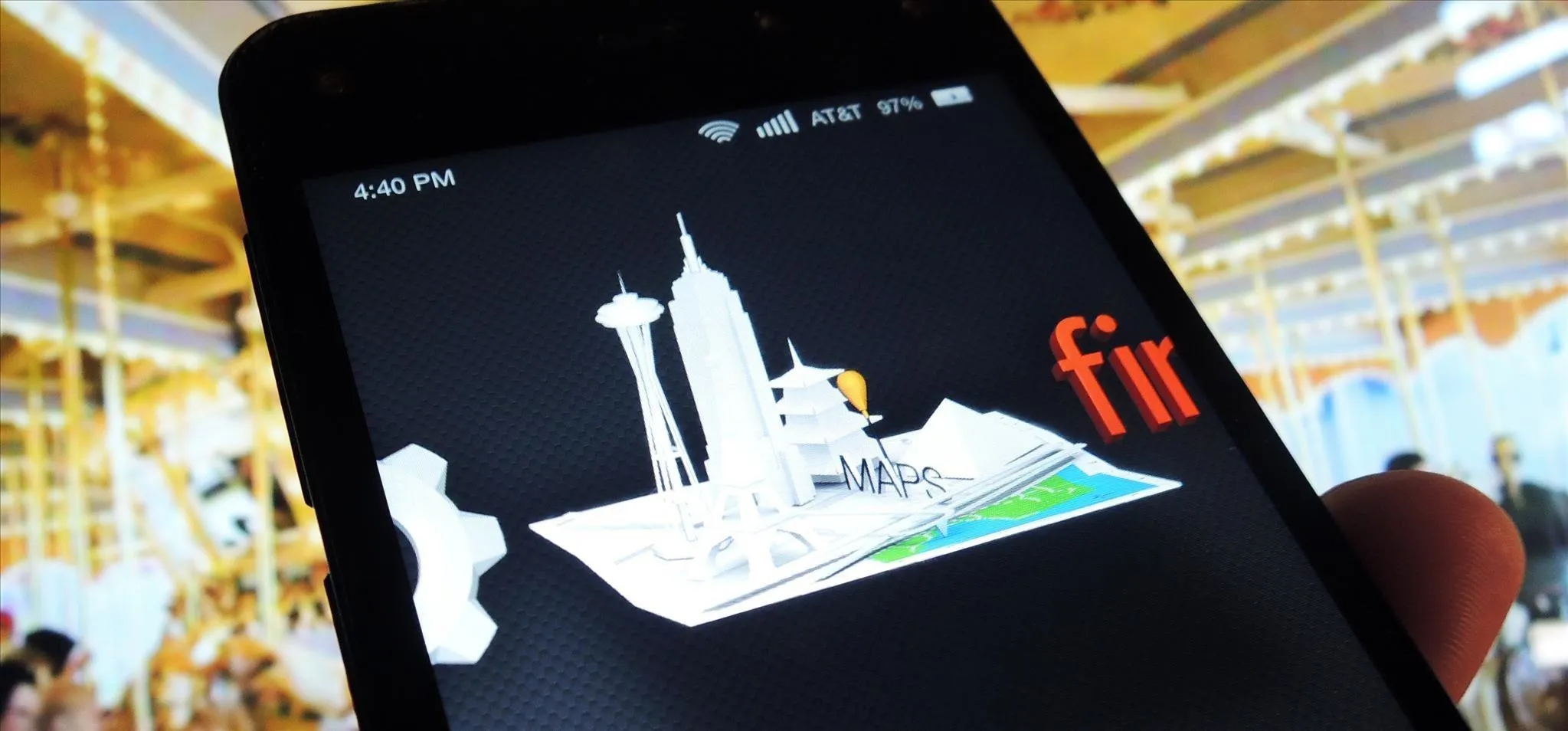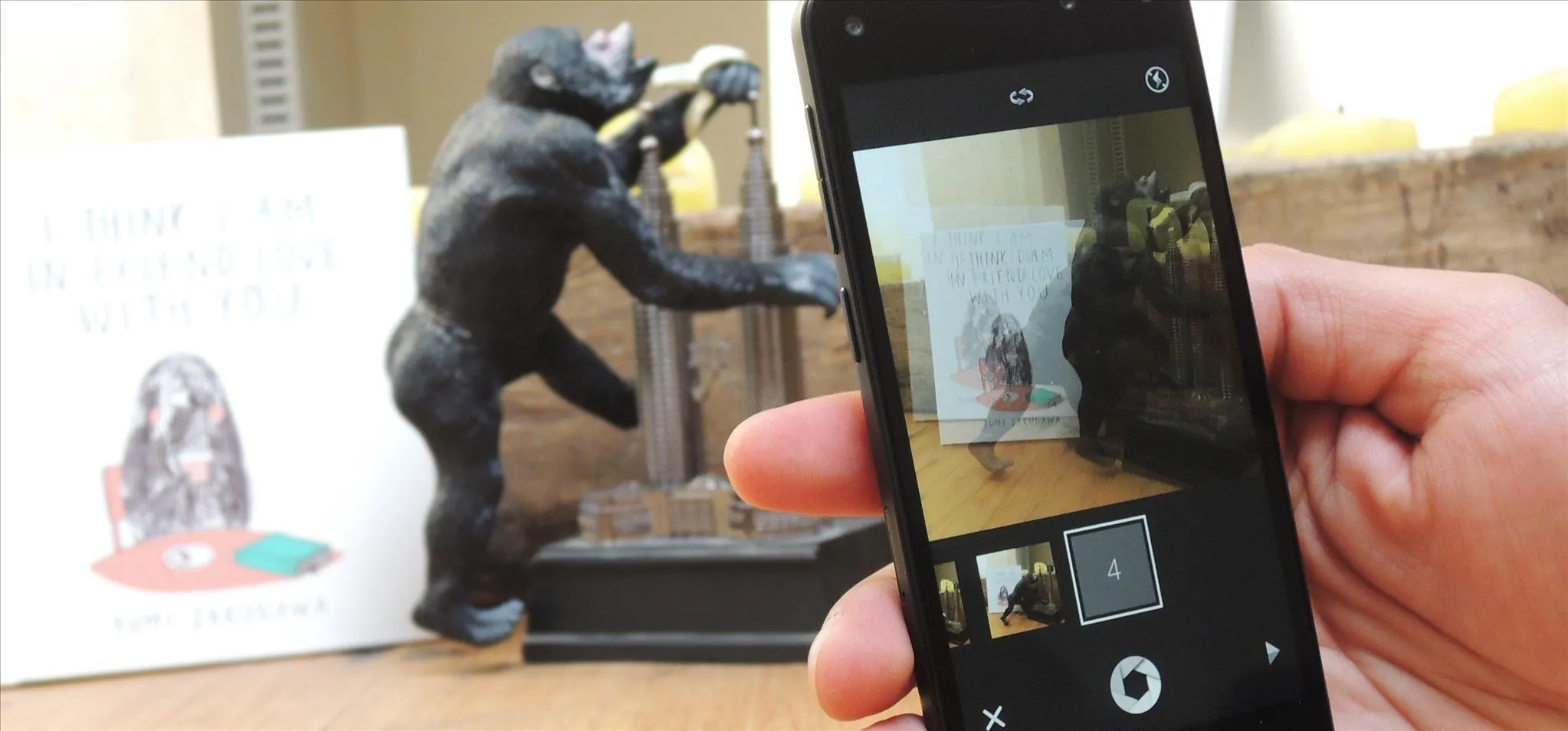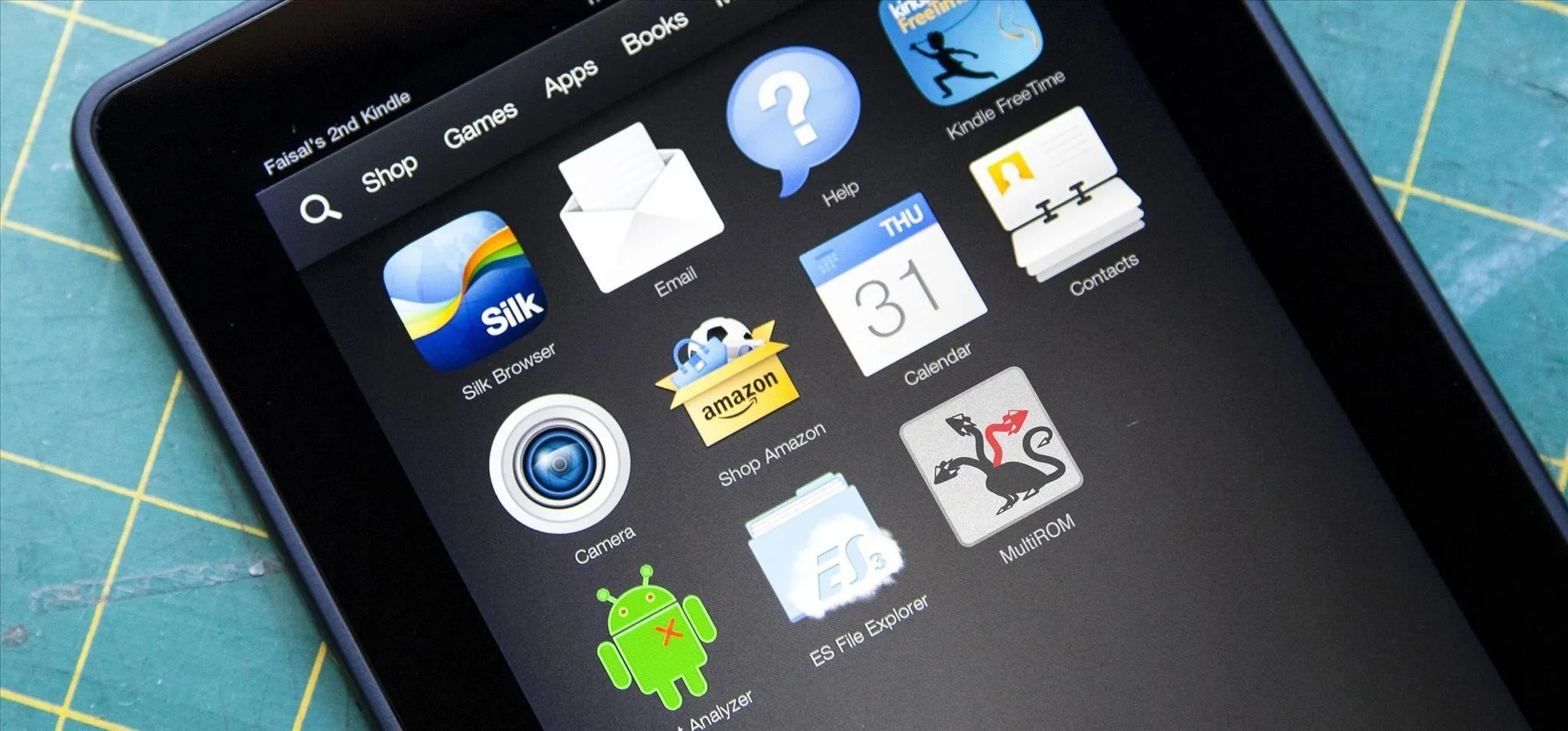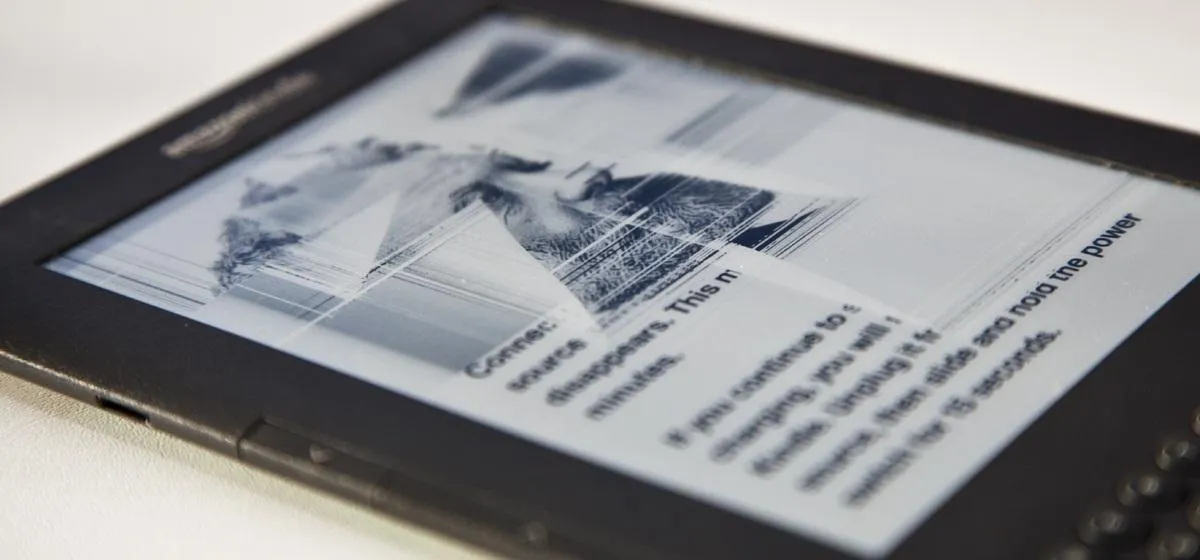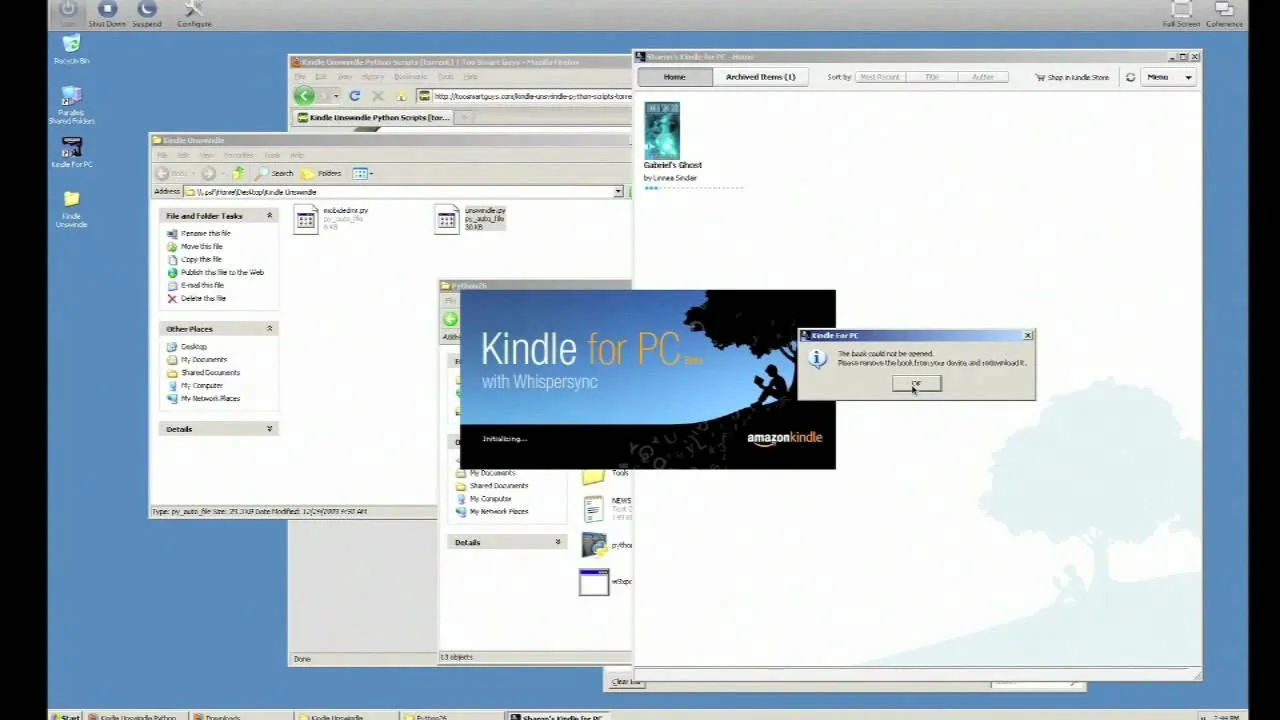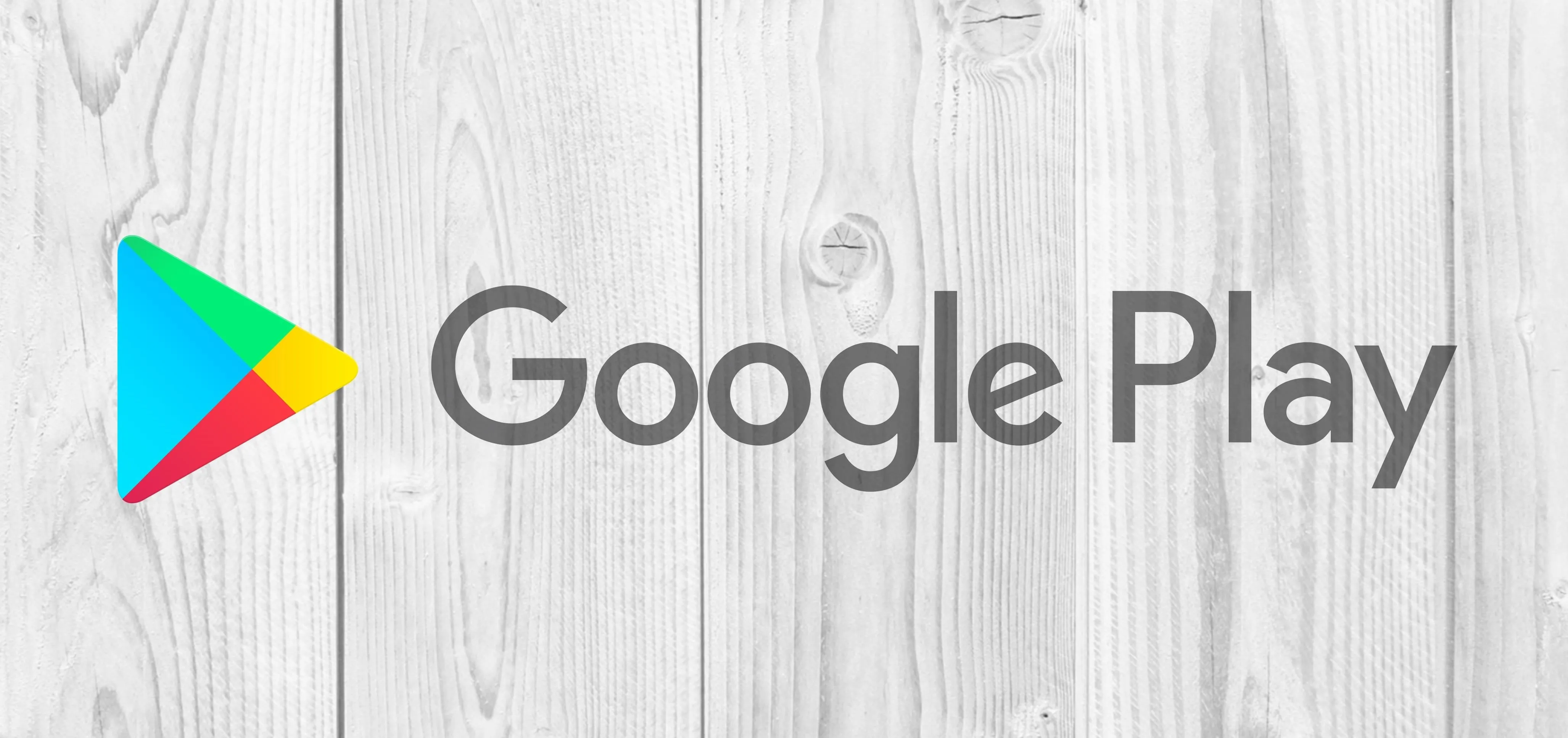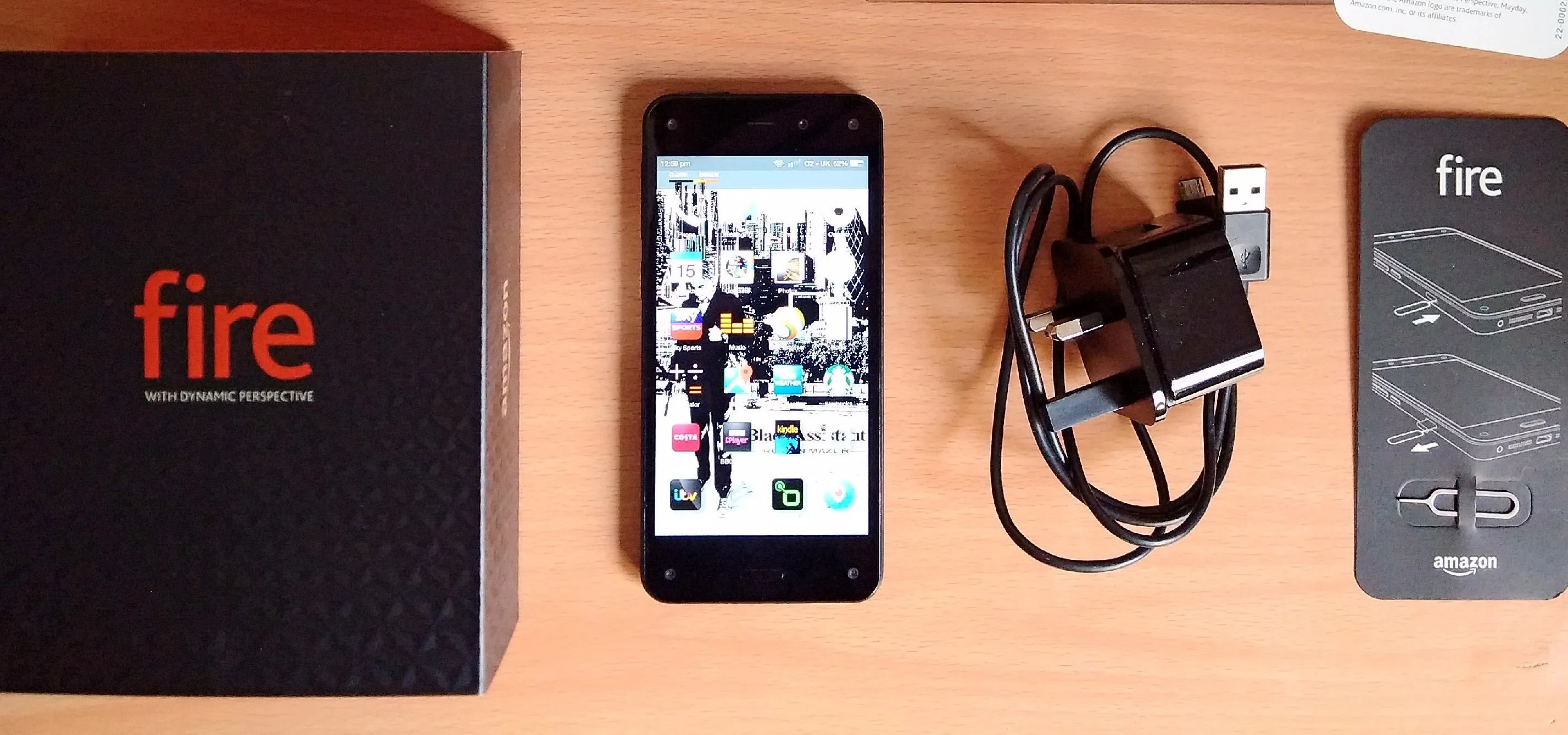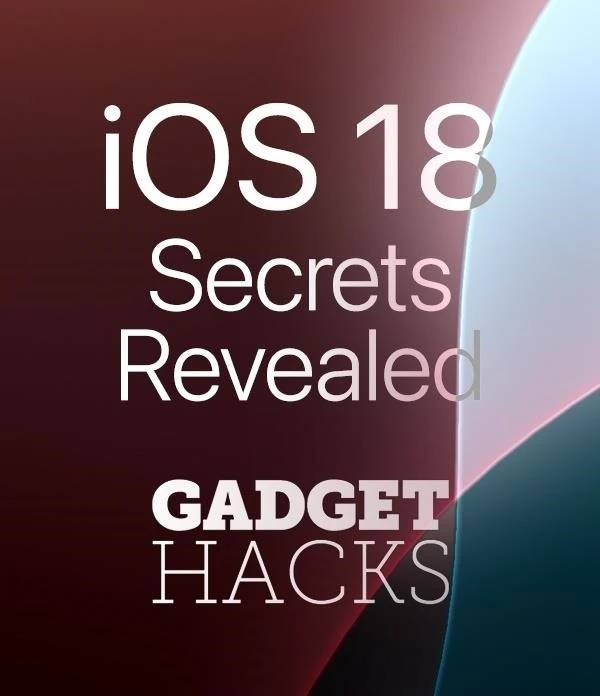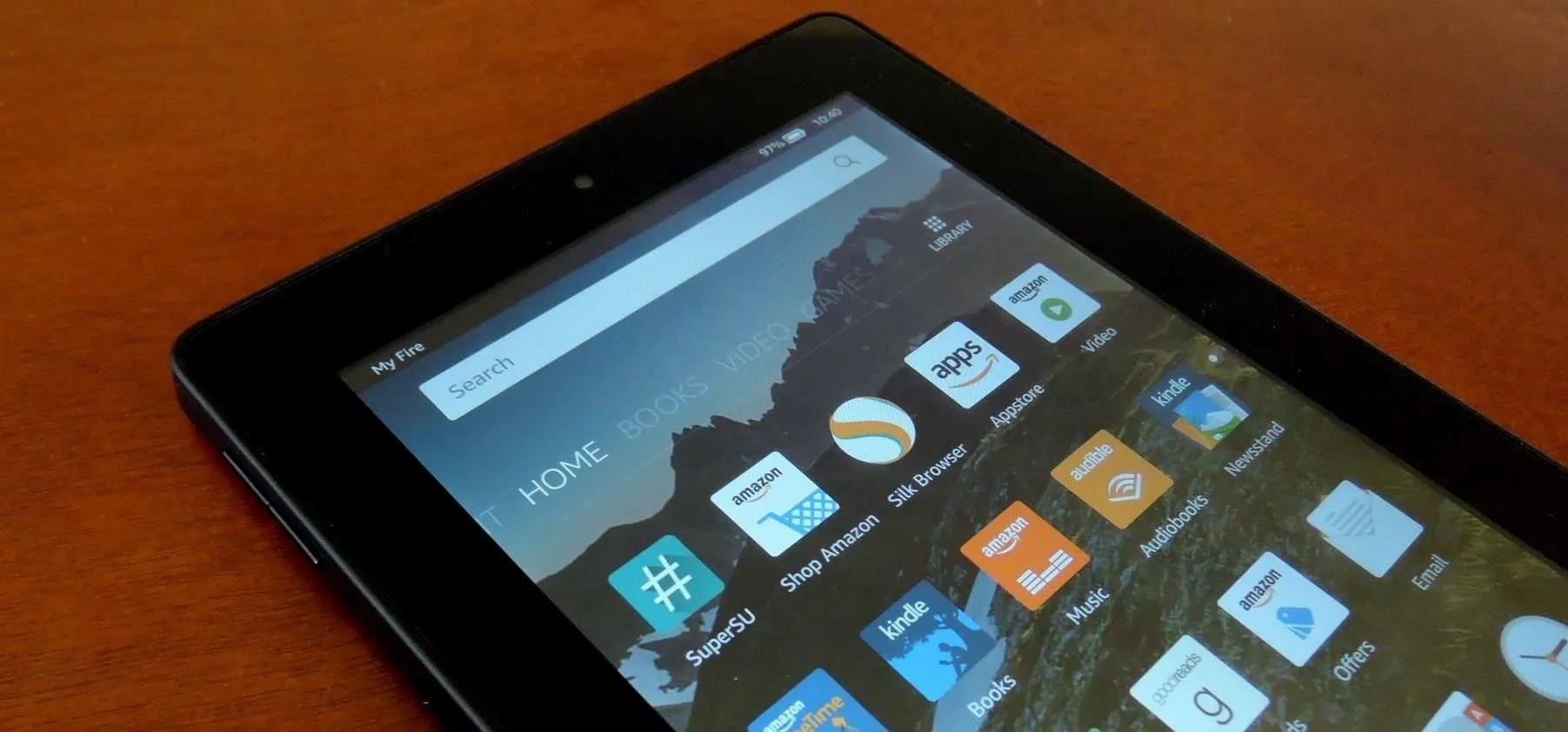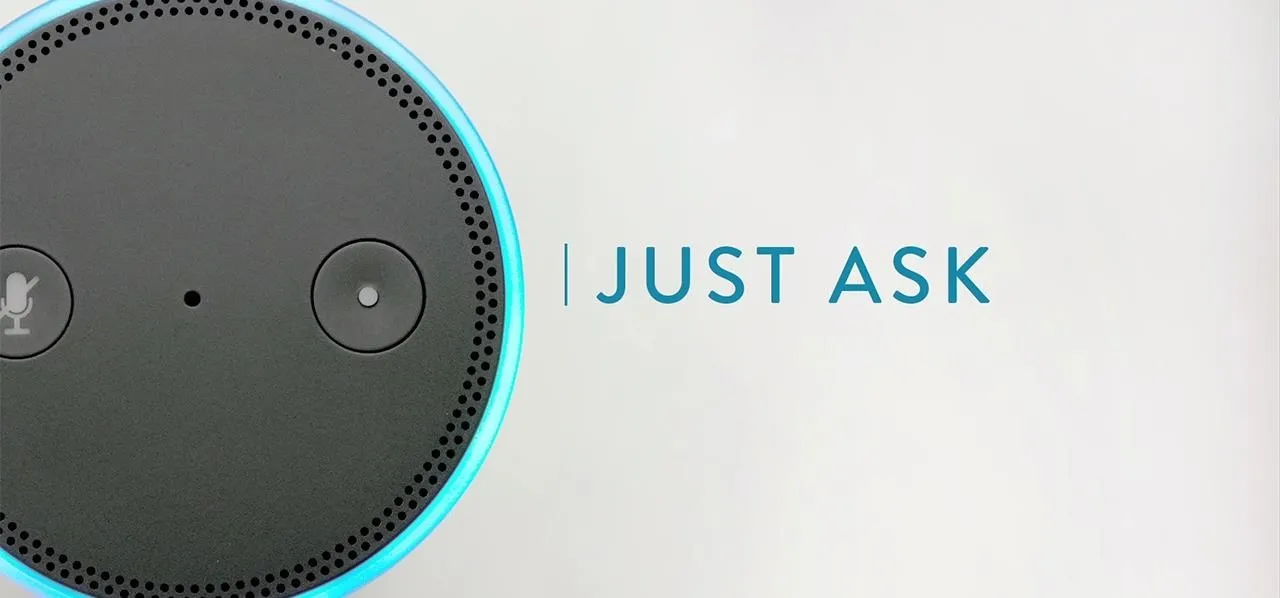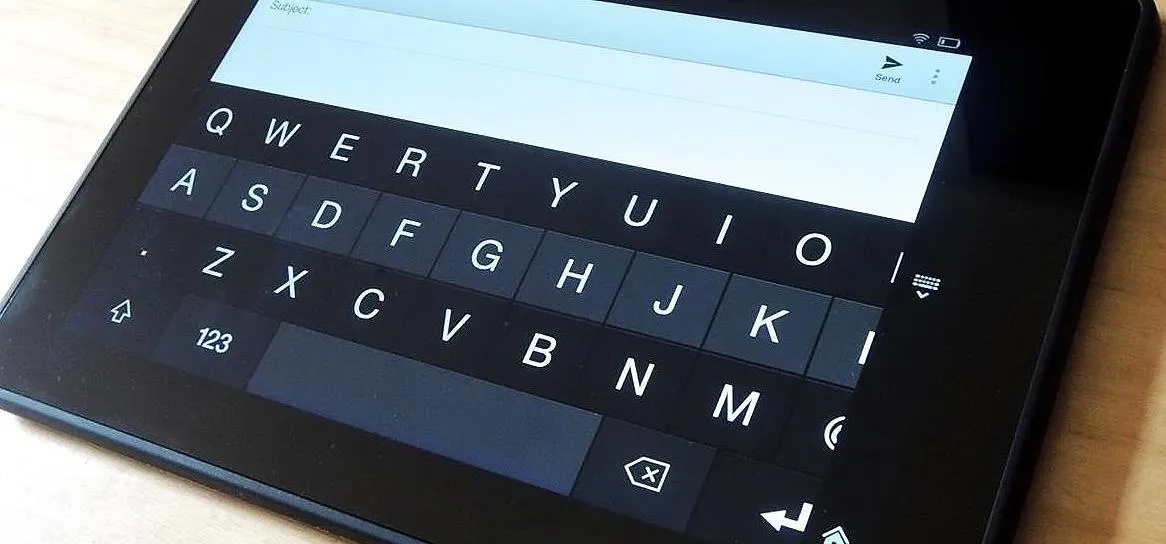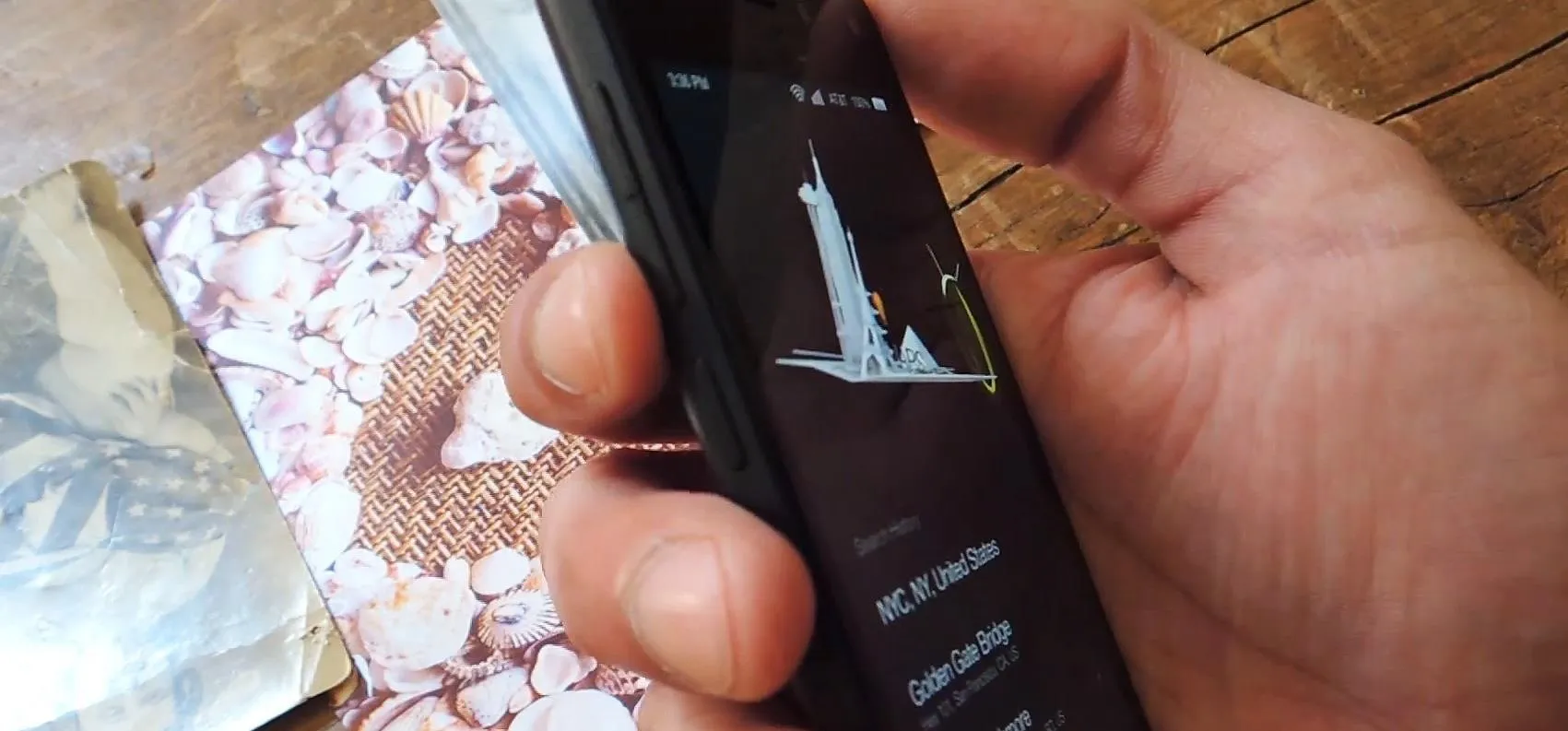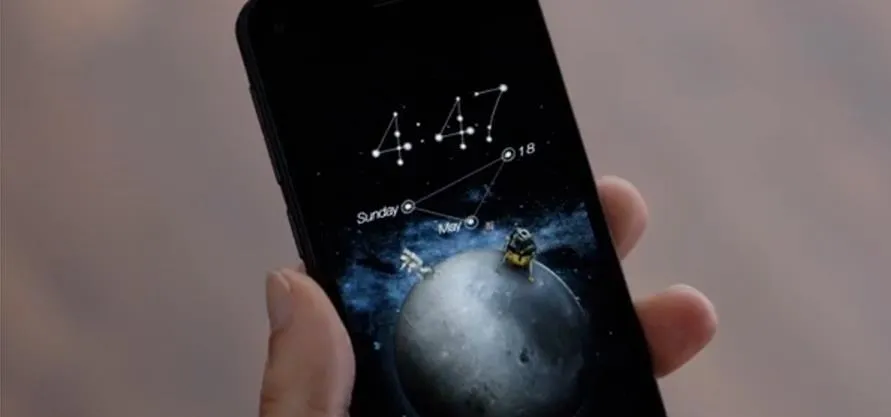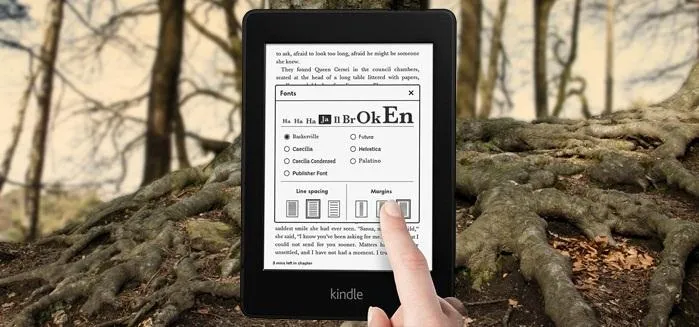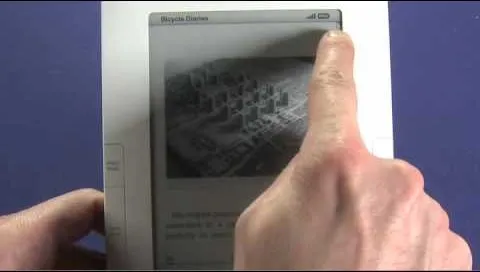Trending about Amazon Fire


news
Why Amazon's Next Play Could Finally Challenge Apple's iPad Empire

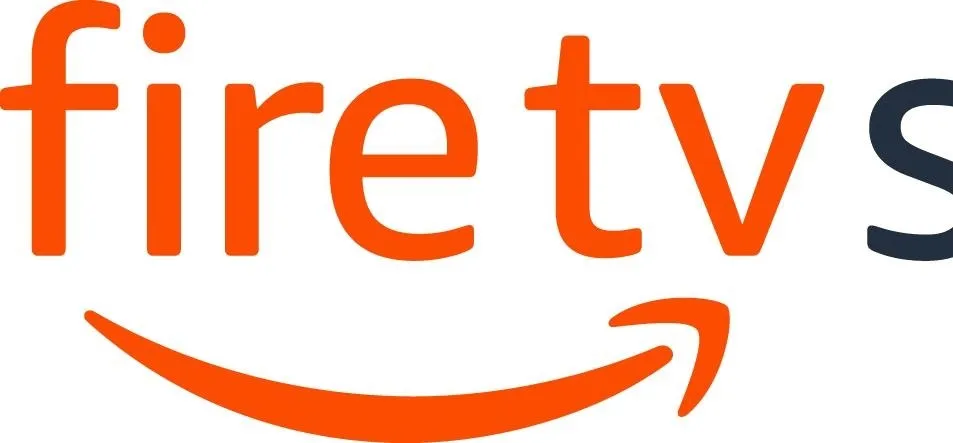
forum
How to Use a Smartphone Remotely on Amazon Fire TV?

forum
How do I install WhatsApp on fire HD 9? I used the video provided here but got stuck — the “install” button won’t click.
Featured On Gadget Hacks:
Gaming


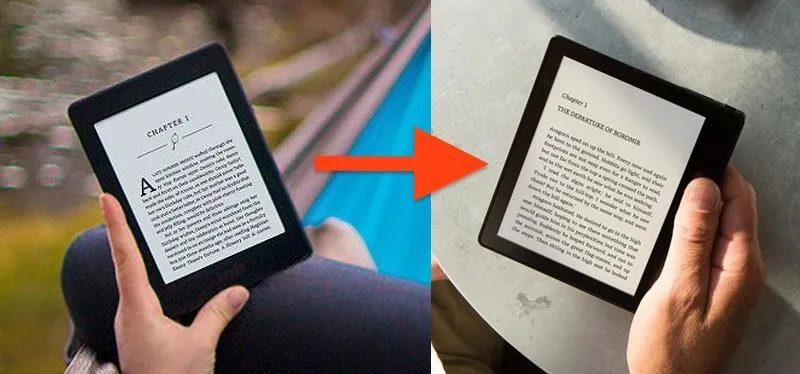






Featured On Gadget Hacks:
iOS 18




forum
Hi, 


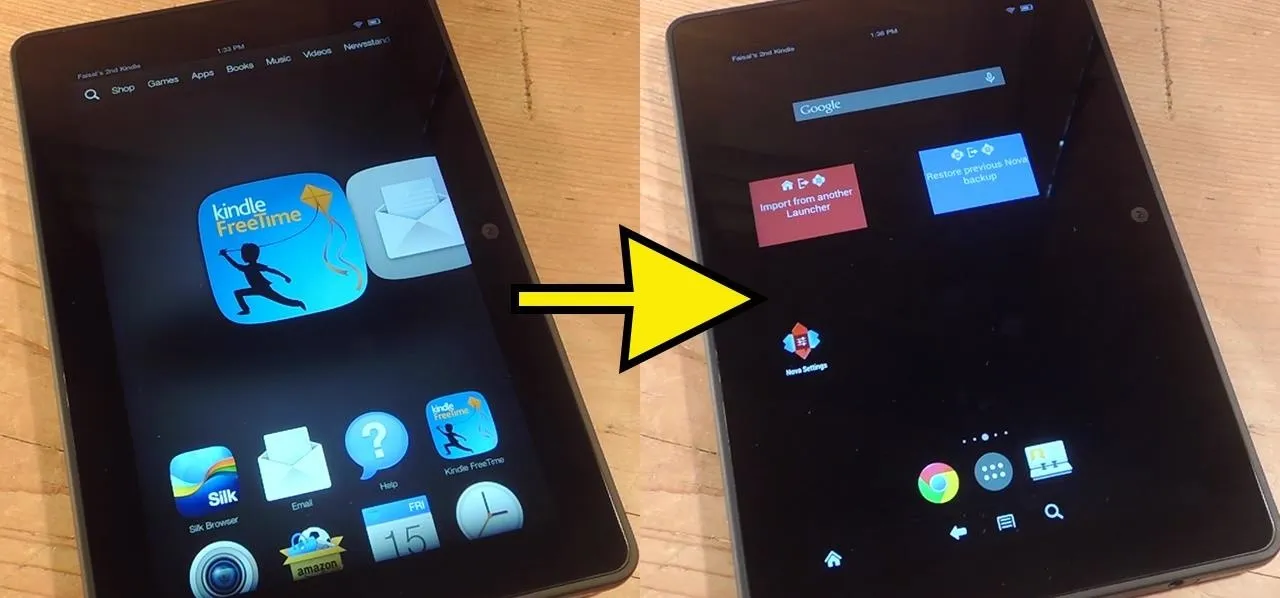
Featured On Gadget Hacks:
Productivity & Shortcuts




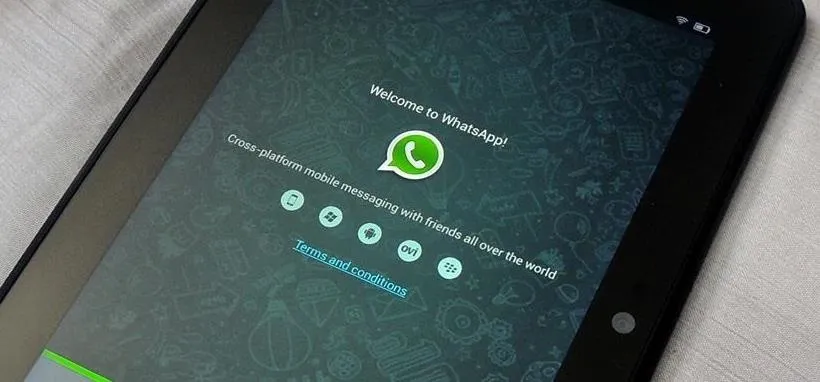



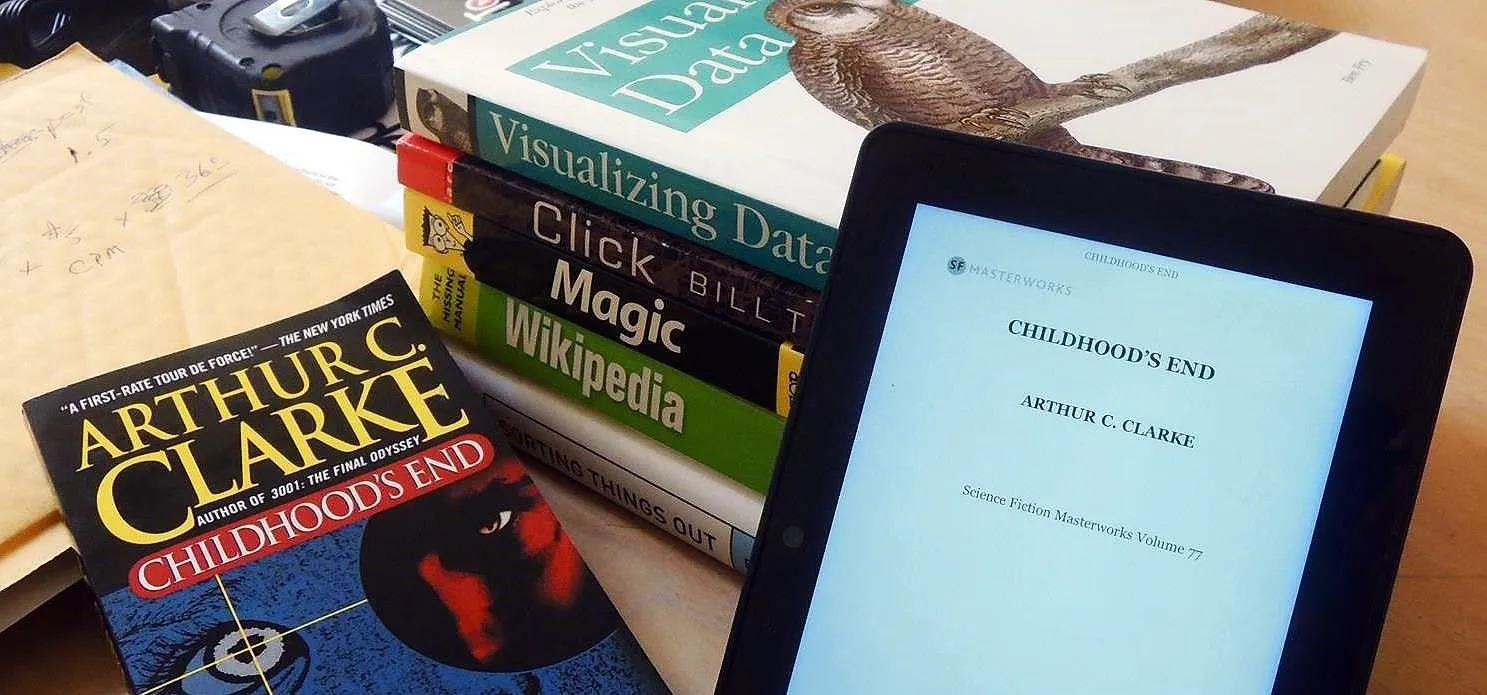
Featured On Gadget Hacks:
Travel Tips for Your Phone