The first thing we usually do with a new smartphone is download apps, and lots of them. There are your must-have games, utility apps, and of course—the free daily "app of the day" from Amazon. If you're like me, you'll install every single one of these free apps, and whether they get used or not, they'll be waiting in the app drawer.
After a while, that app drawer gets extremely cluttered, and for someone with faux-OCD, that can be pretty stressful. On my past Android devices, I'd simply create app folders on my home screen, but it's a bit different on the Amazon Fire Phone.
With Carousel being the de-facto "home screen," that means we'd be left with either installing a third-party launcher and giving up the Carousel altogether. However, a recent update from Amazon now lets us create folders in the app drawer.
Pick an app to start, then long-press and drag it on top of another app that you want in the same folder, called a "collection" here. You'll see a prompt allowing you to name the collection, and then you're all set. To add more apps, simply drag them to the folder.

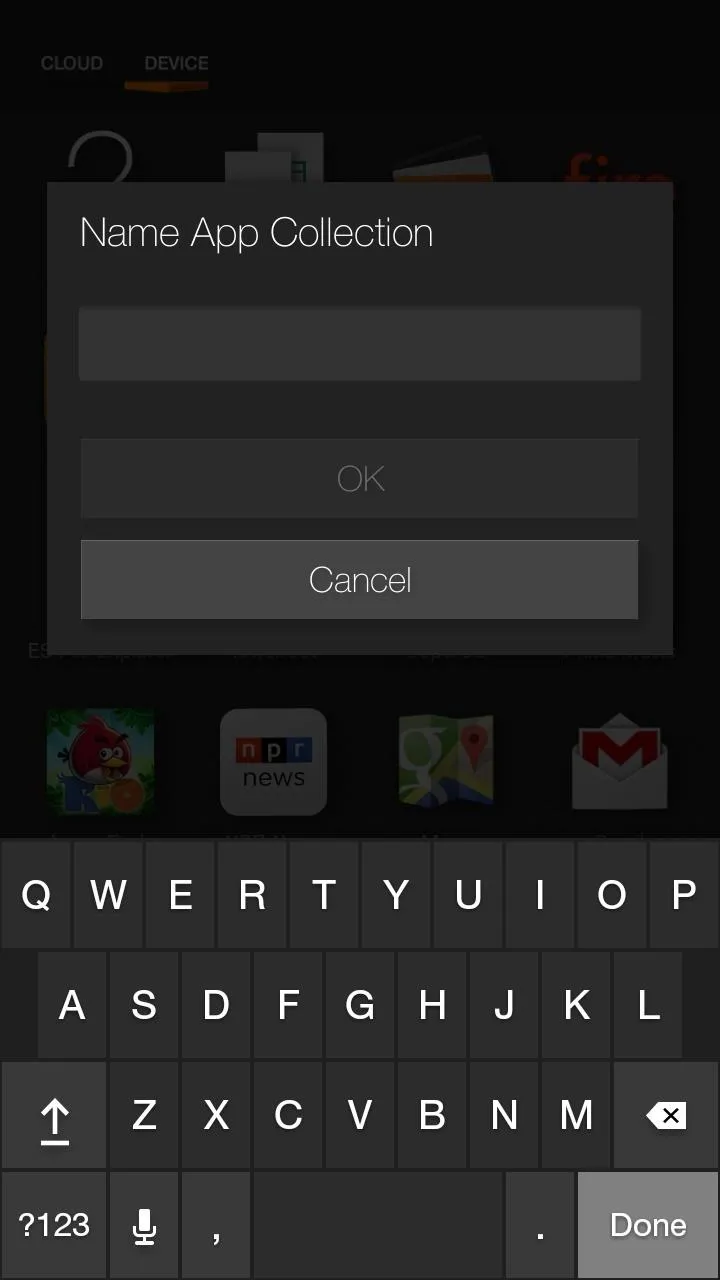
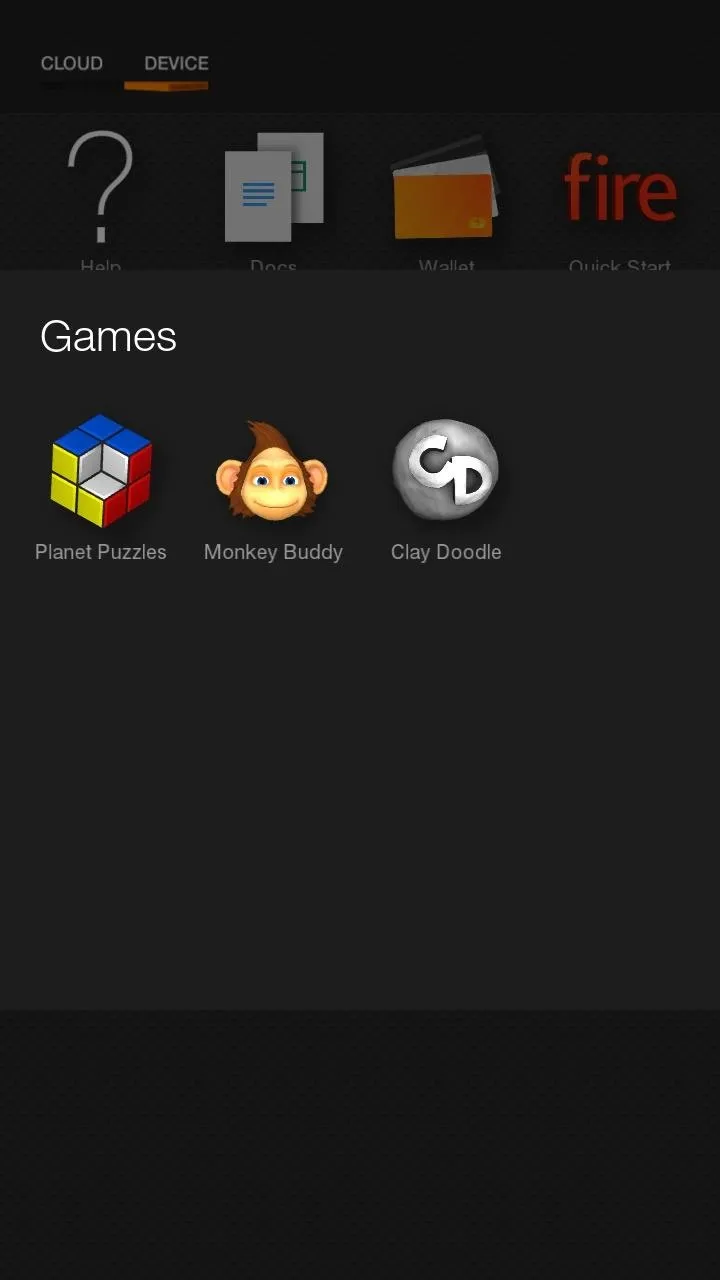

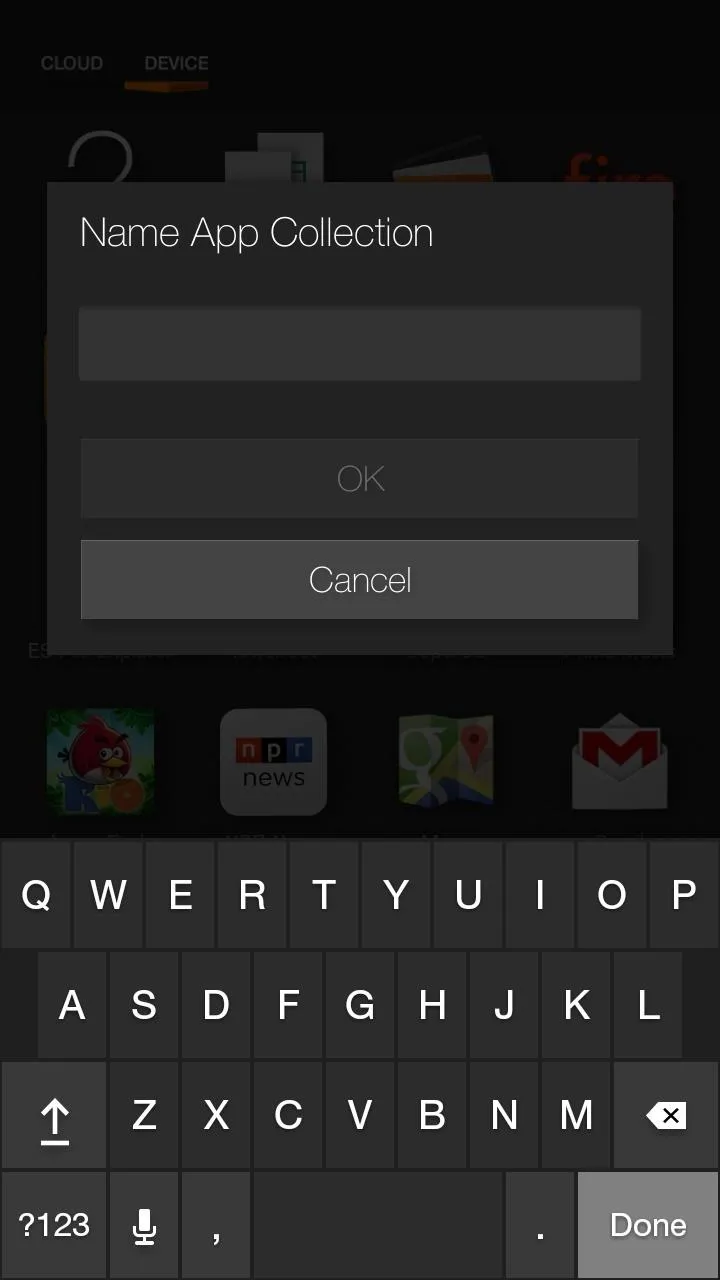
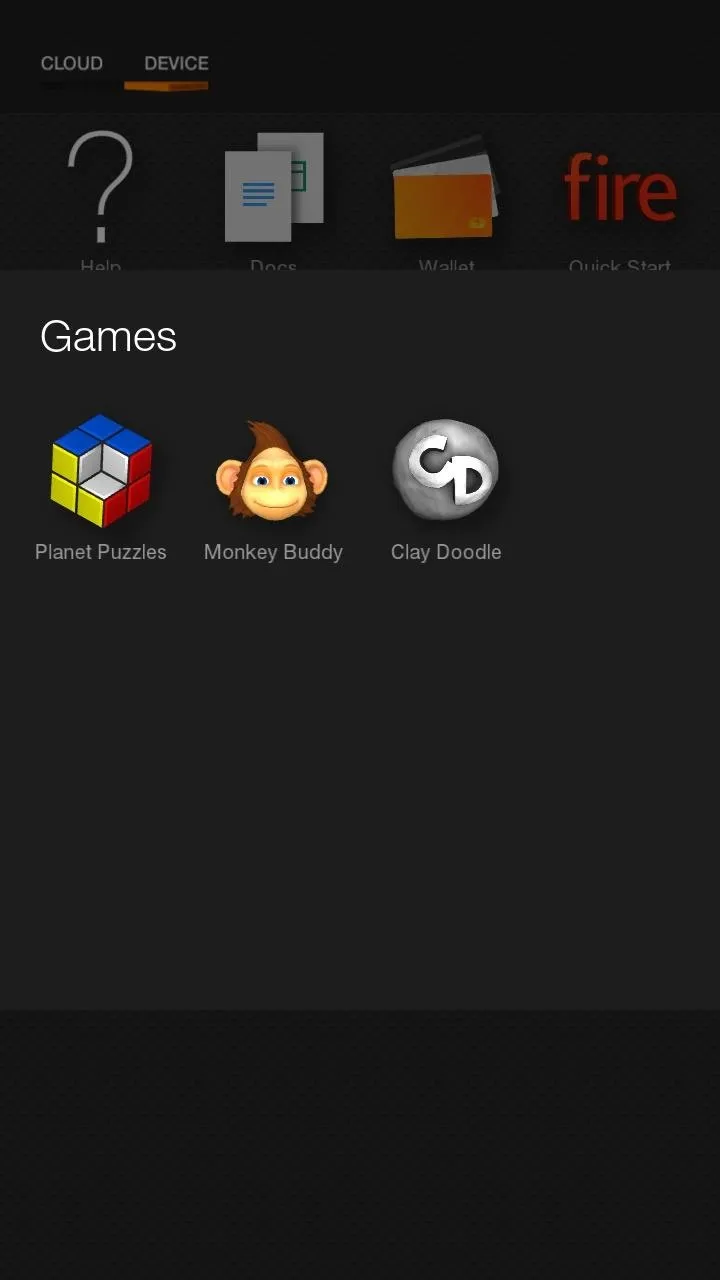
To remove an app from a collection, long-press it and select Remove from Collection, and it'll return to the app drawer as a standalone icon.
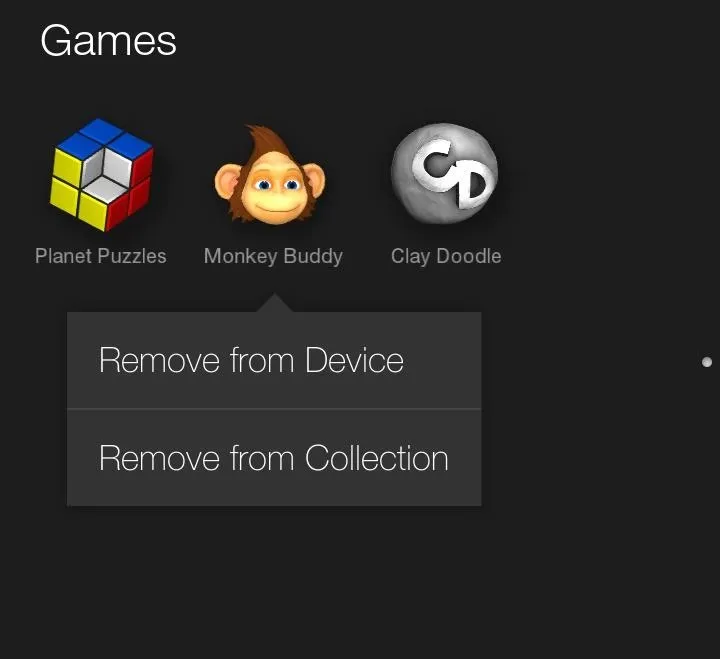
Now you can better organize the apps in your app drawer, and keep app-clutter to a minimum. For more tips, make sure to check out our Fire Phone section here in the Amazon Fire world, and if you have any questions on anything Fire-related, make sure to hit up the forum for help.




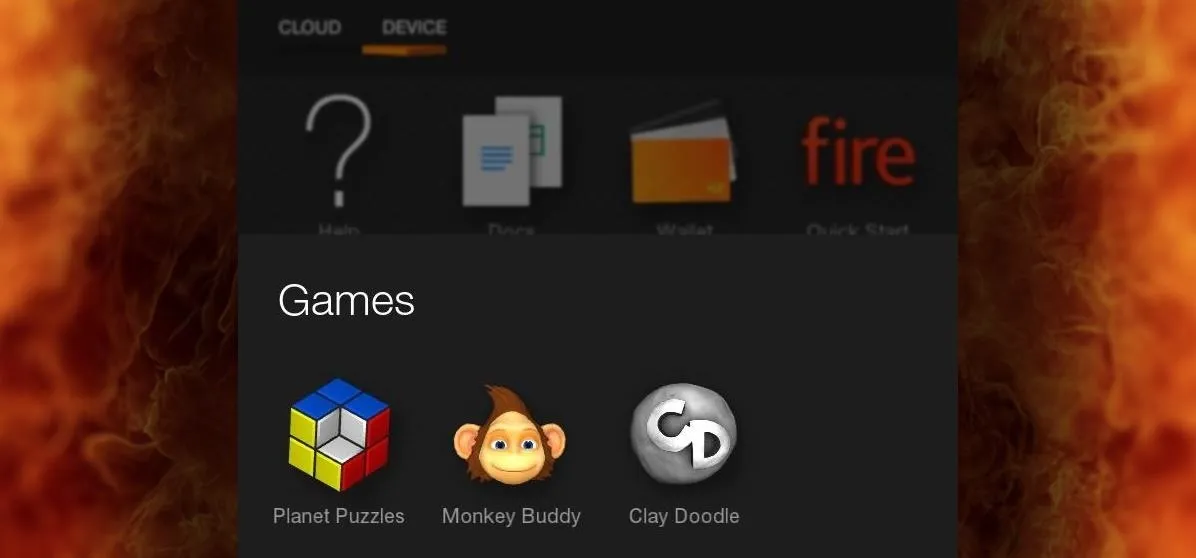
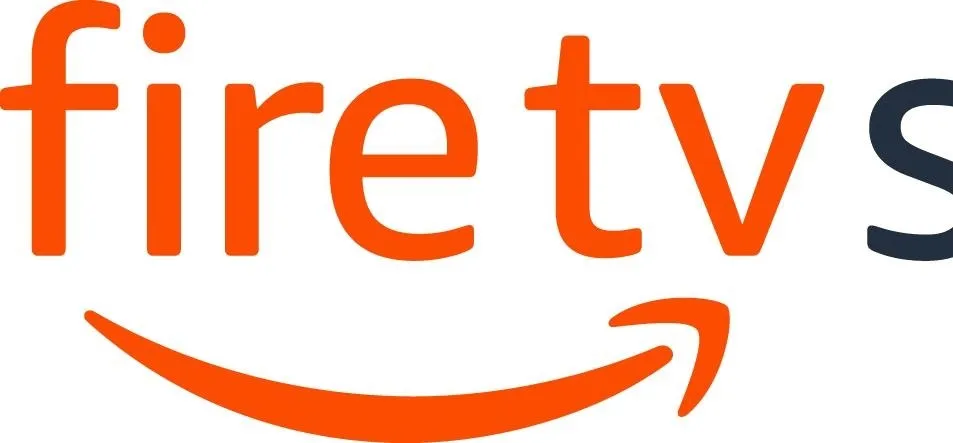

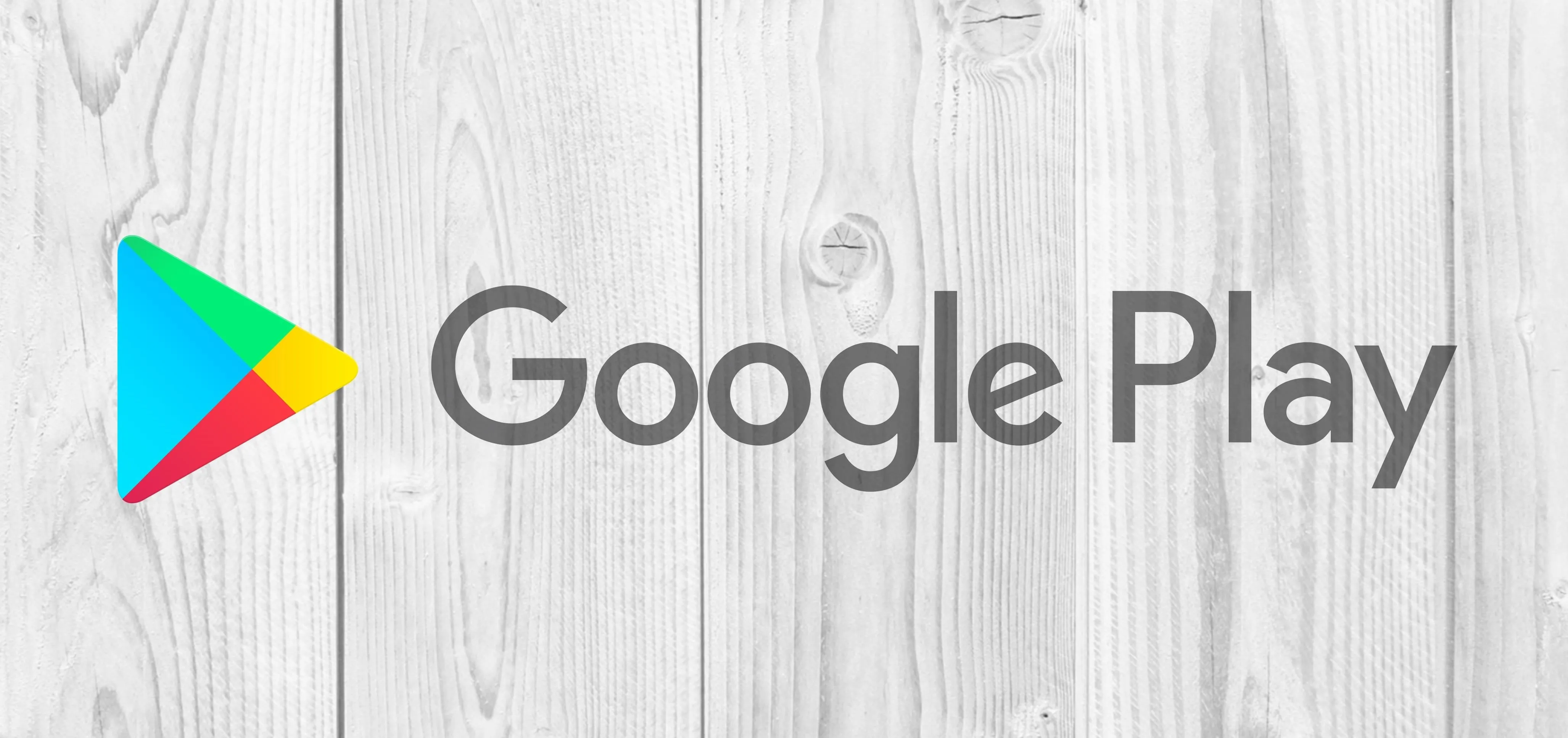
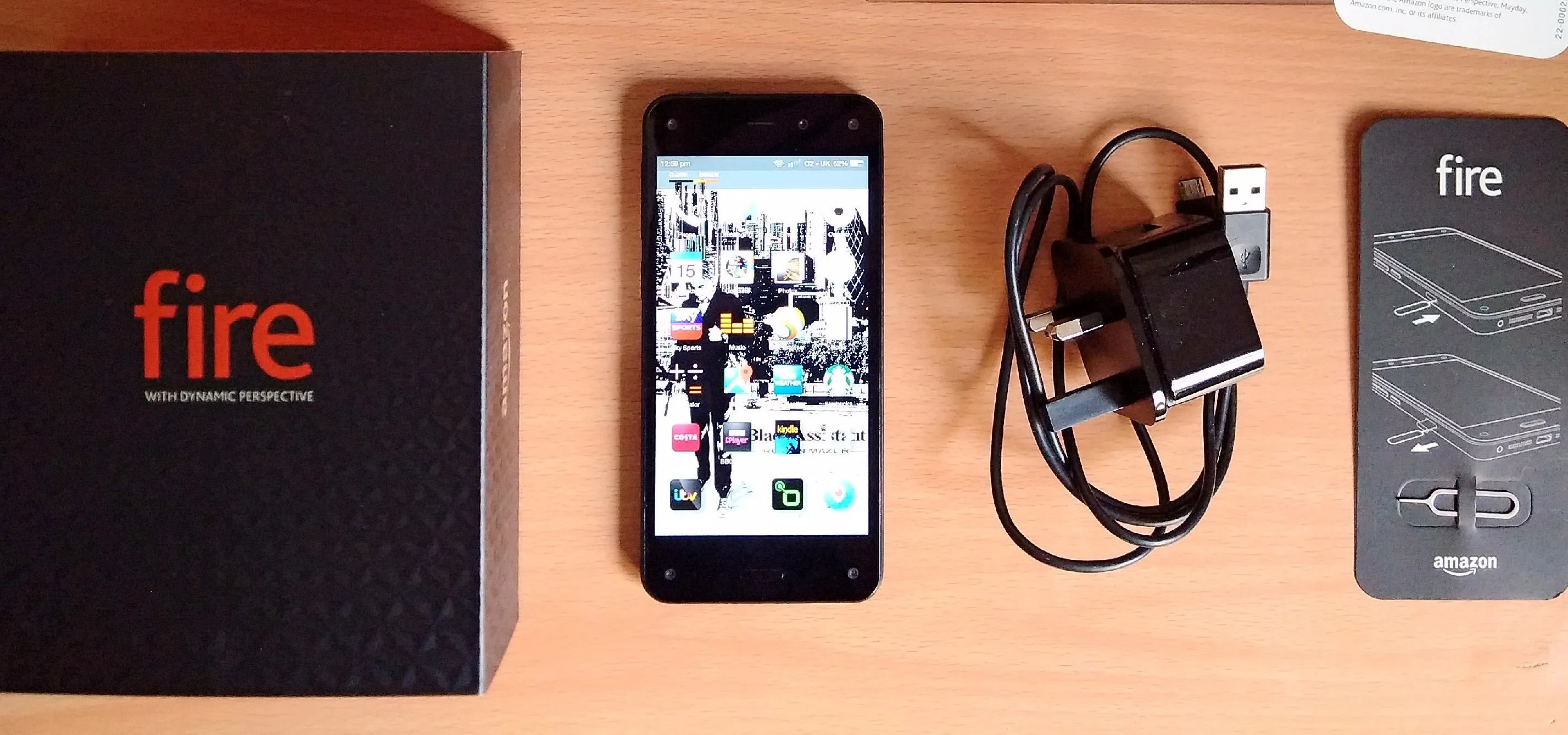
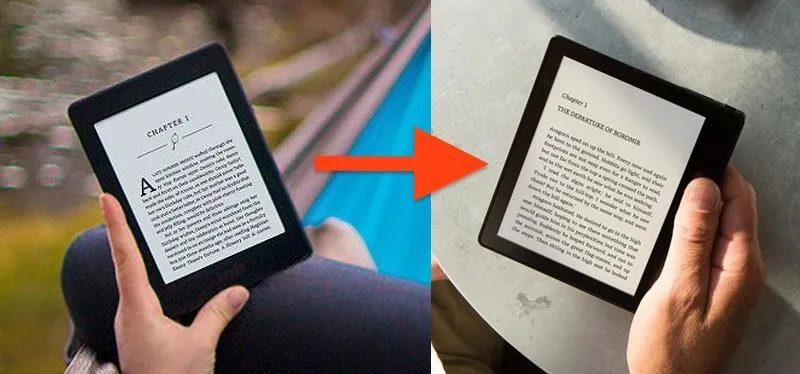


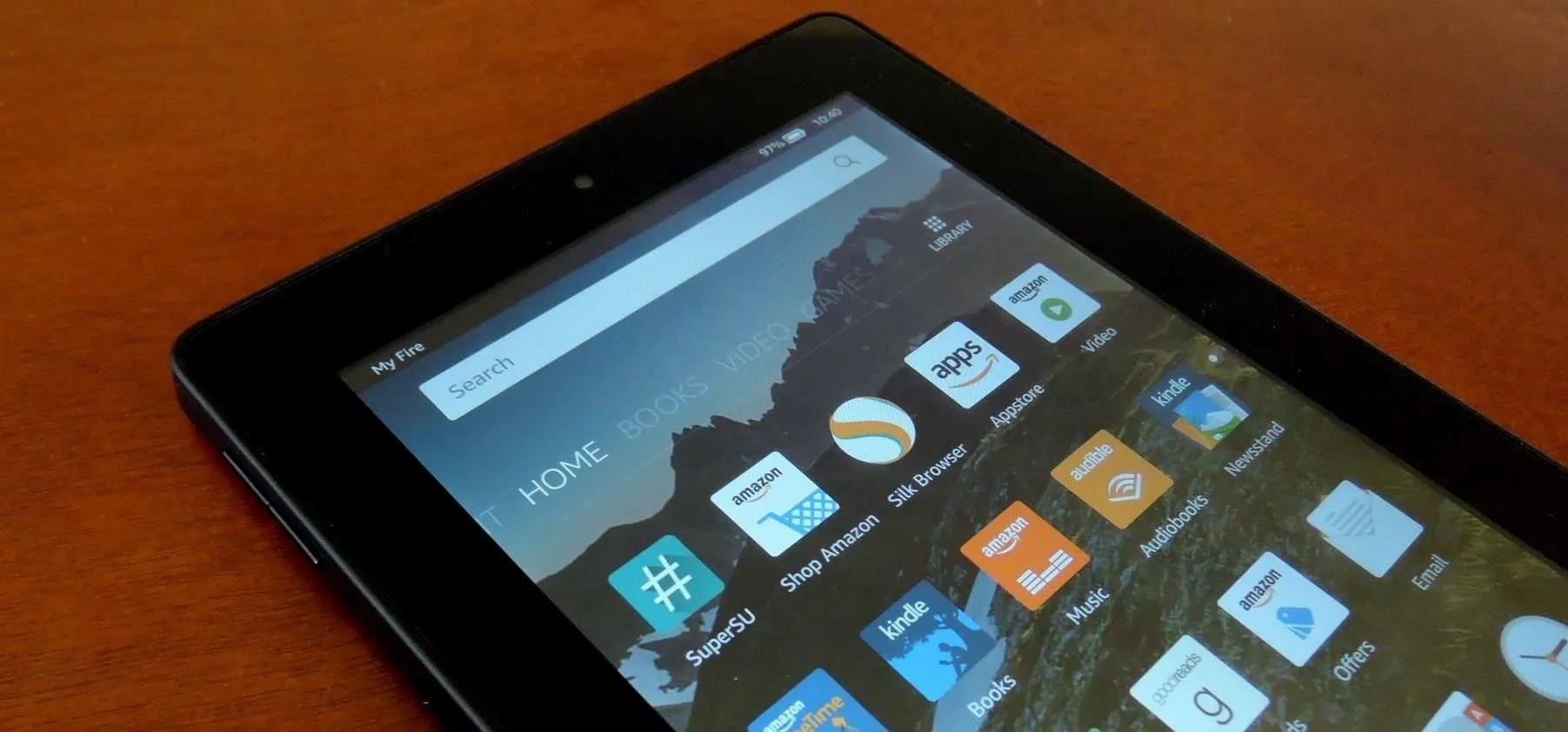

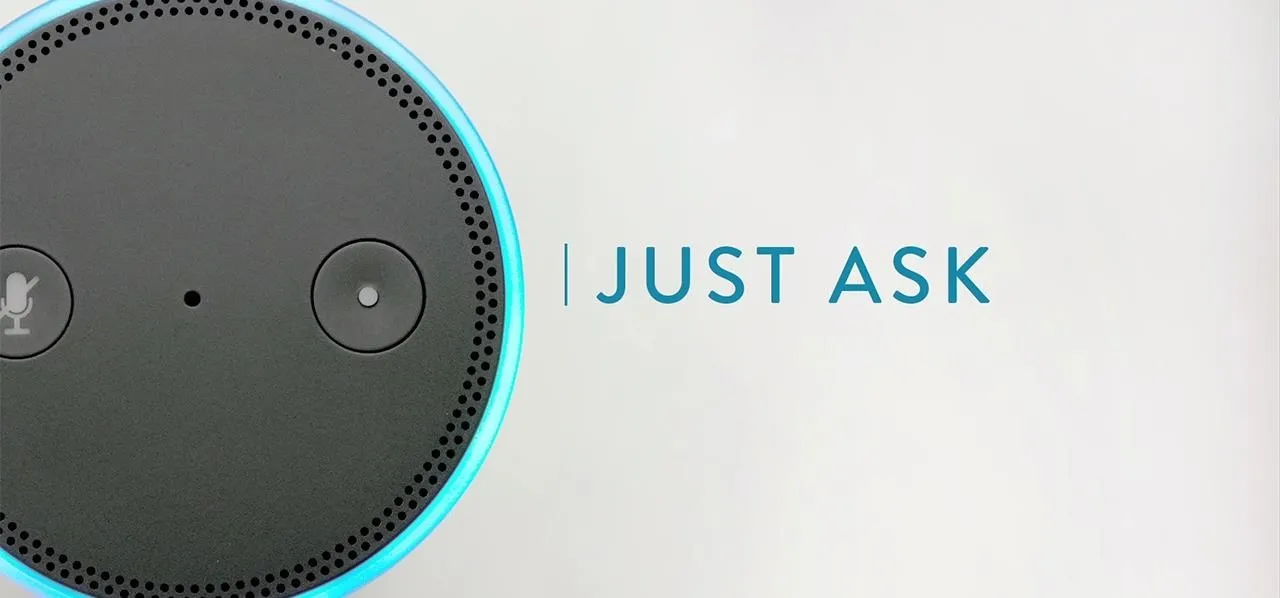
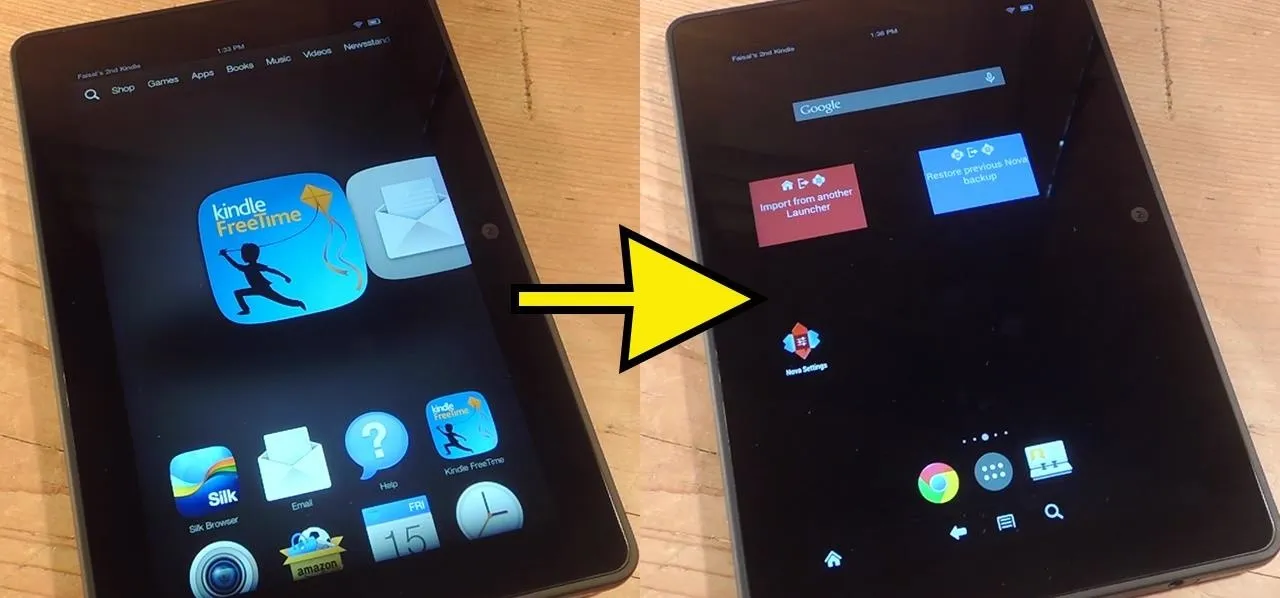


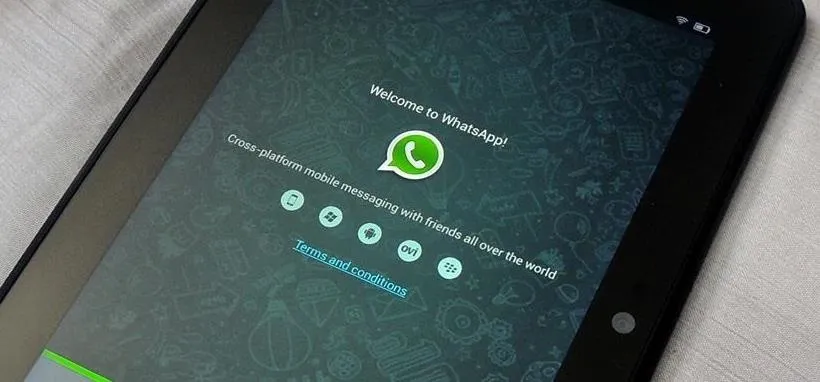
Comments
Be the first, drop a comment!