The latest software update to the Amazon Fire Phone packed a lot of new and enhanced features, one of which makes the Carousel (a favorite feature of mine) much more useful.
The Carousel is the Fire Phone's "home screen," offering you upfront access to your most recent apps. But it goes much further than being a "recent apps" or "app switcher," with contextual and actionable information front-and-center. With the latest update, you can now pin your favorites apps to the Carousel so that they're always up front-and-center.
At the same time, you can also remove your more lightly used apps from the Carousel, clearing some clutter until they are run again. Best part is, it's easy and intuitive—just long-press an app's icon, and select the option you want.

Pin or remove.

Pin icon.

Move back to front or unpin.

Pin or remove.

Pin icon.

Move back to front or unpin.
Pin to Front will move that app to the front of the Carousel and place a "pin" icon next to it. You can pin multiple apps; the most recent one will be up front and center.
To move a previously pinned app back to the front, long-press it and you'll see options to Move to Front or Unpin from Carousel. The latter options simply removes the pin. To remove it from the Carousel, you'll need to long-press it again and select Remove from Carousel.




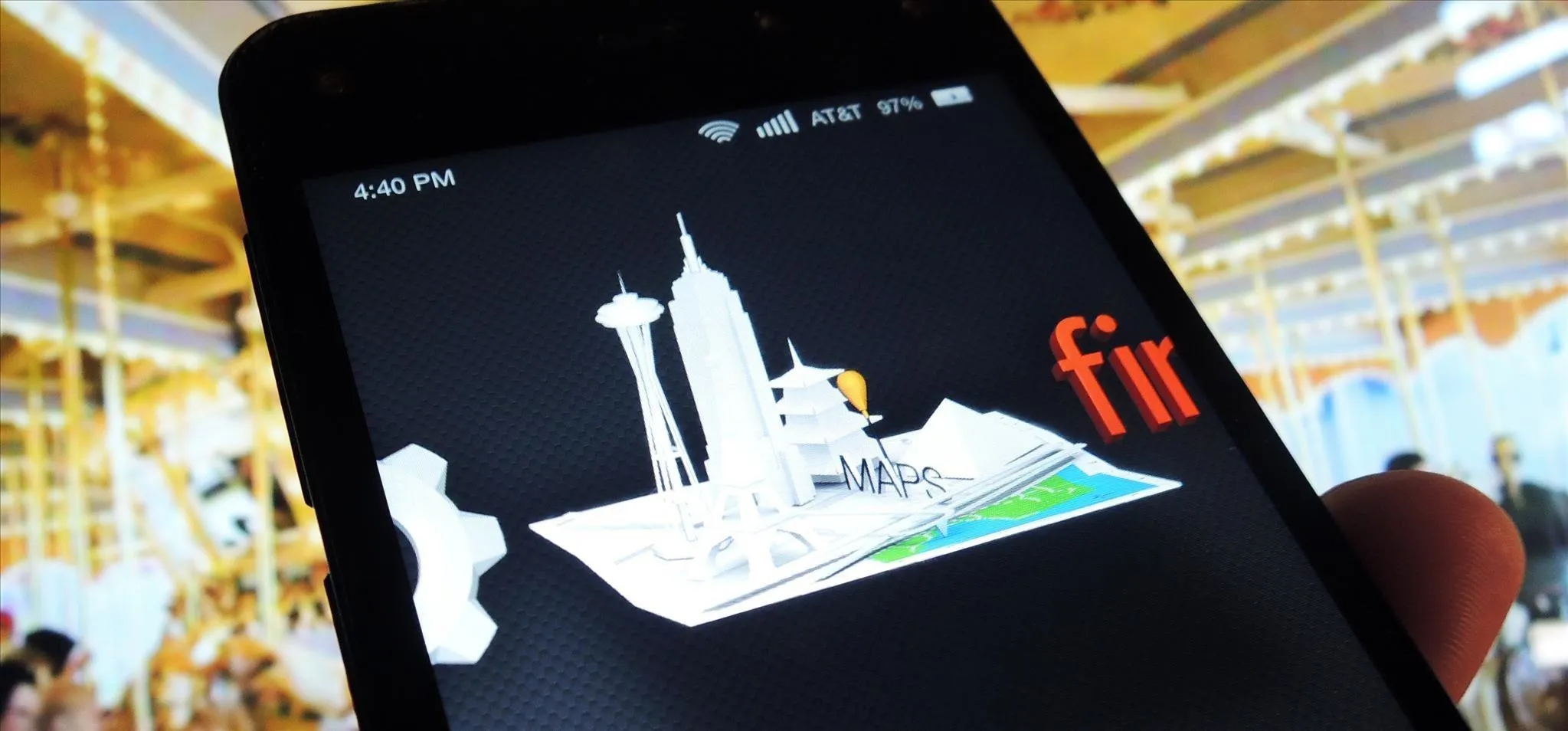
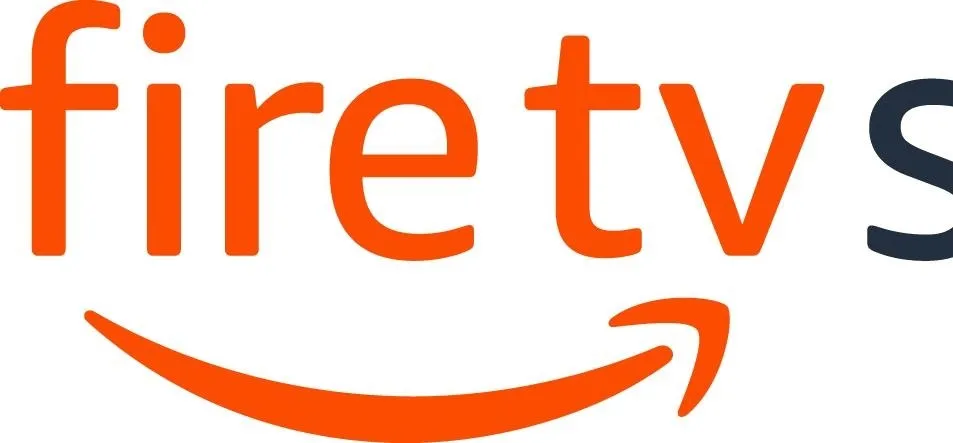

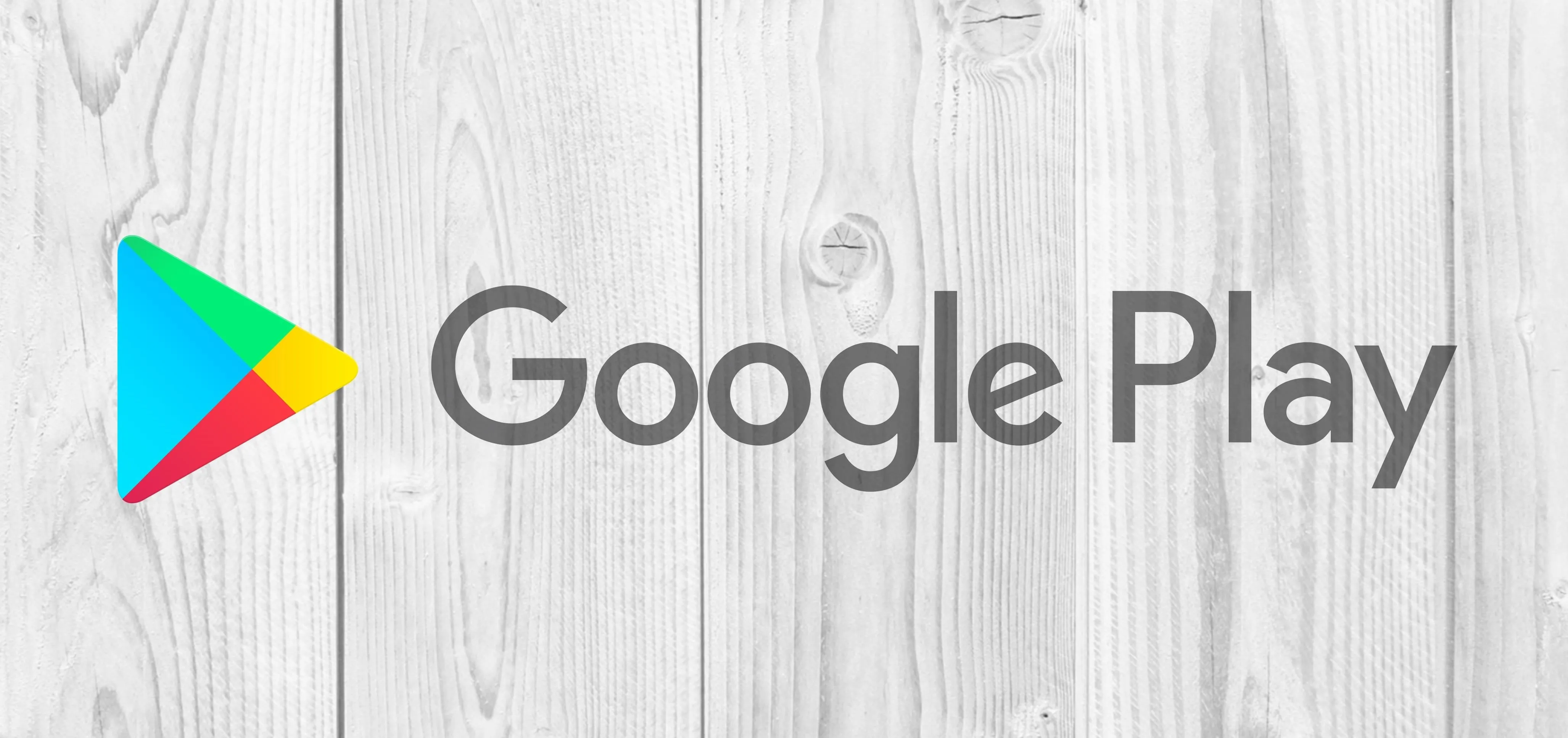
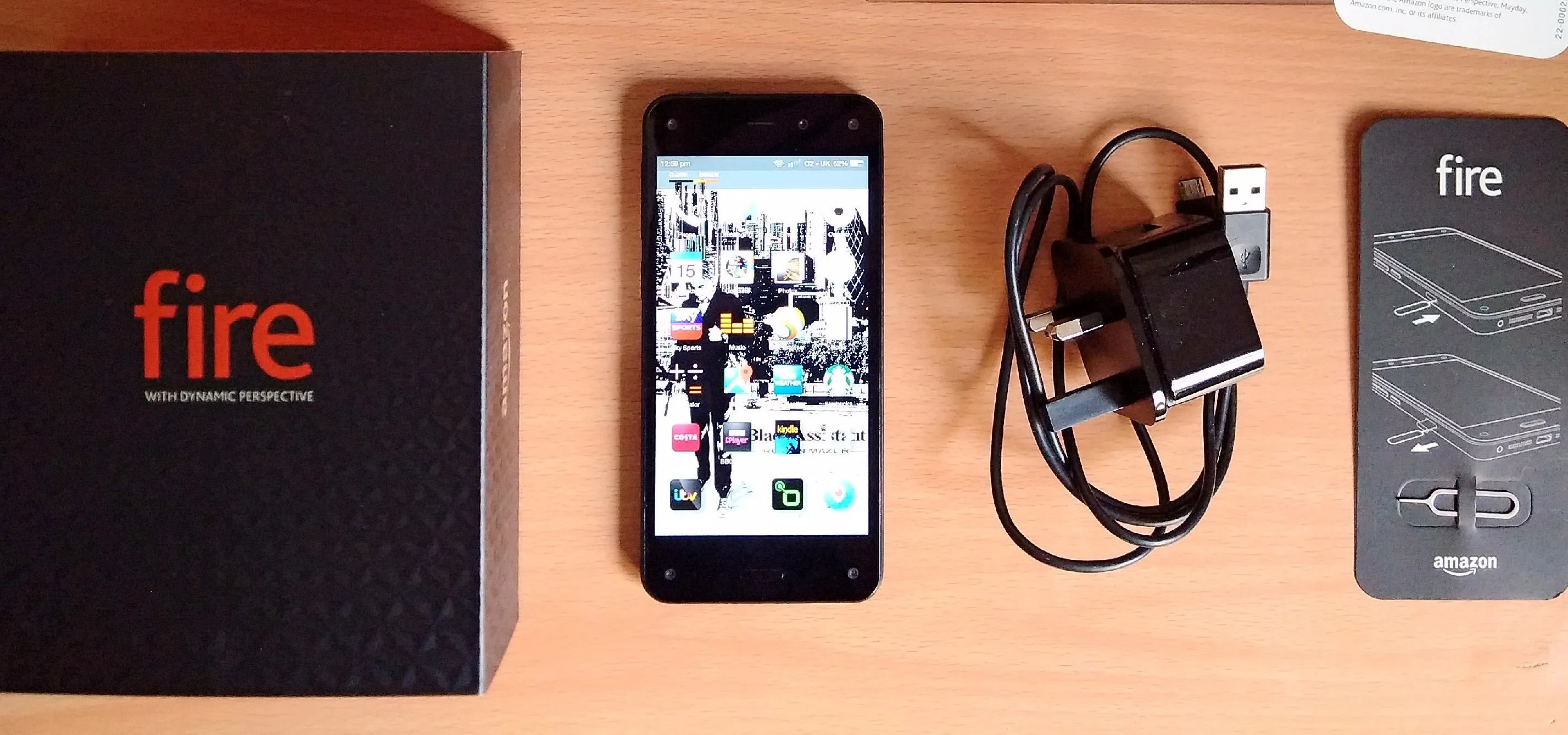
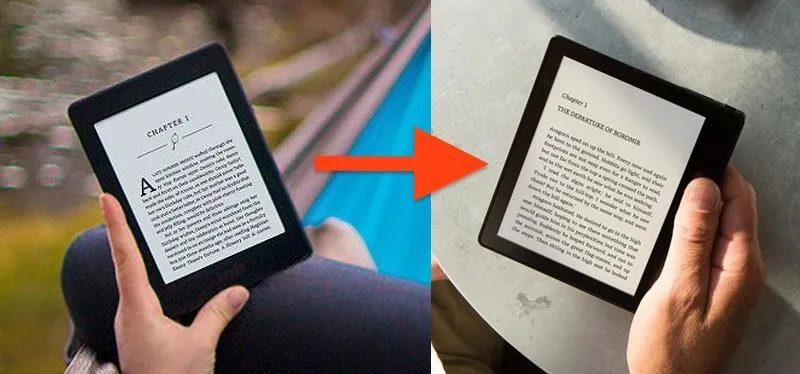


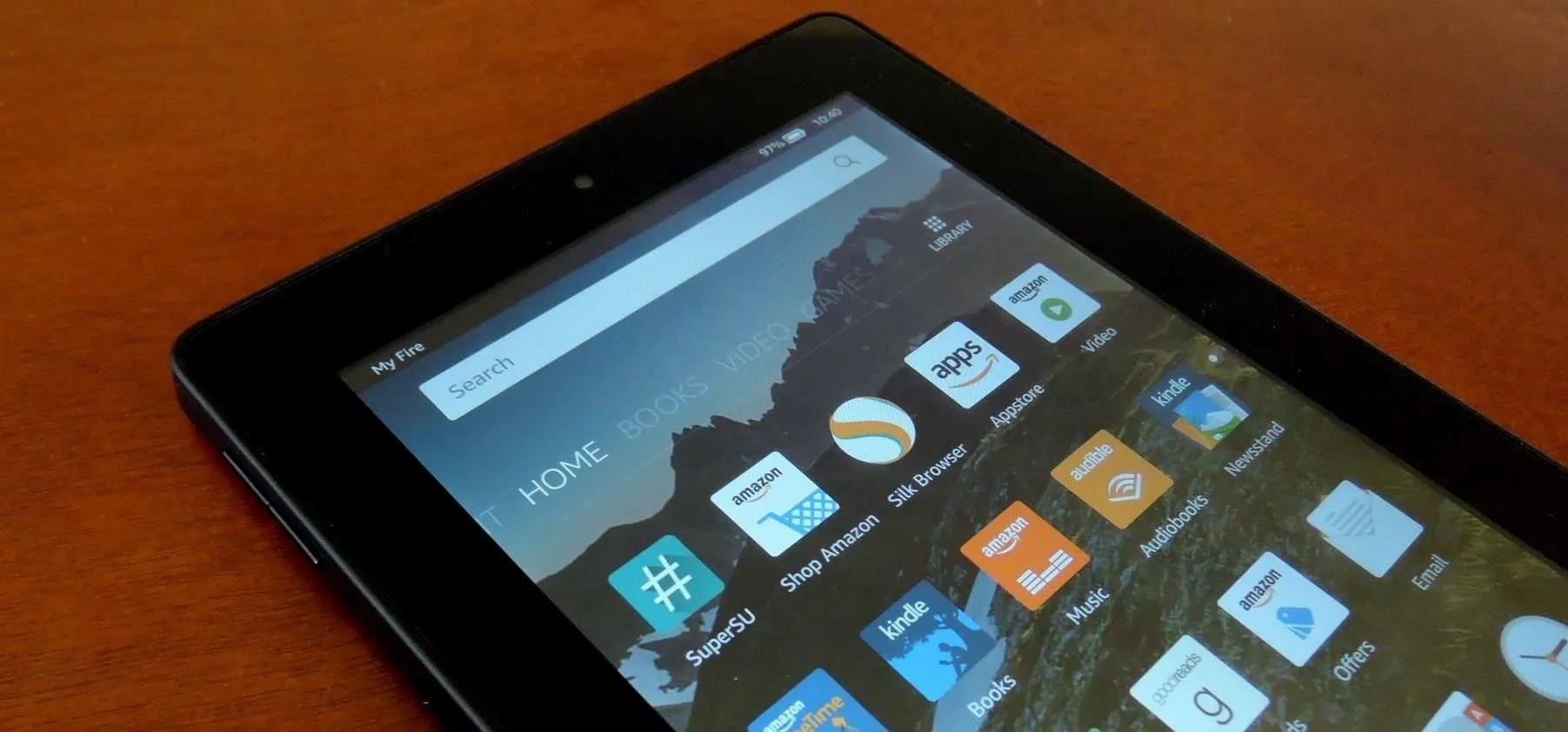

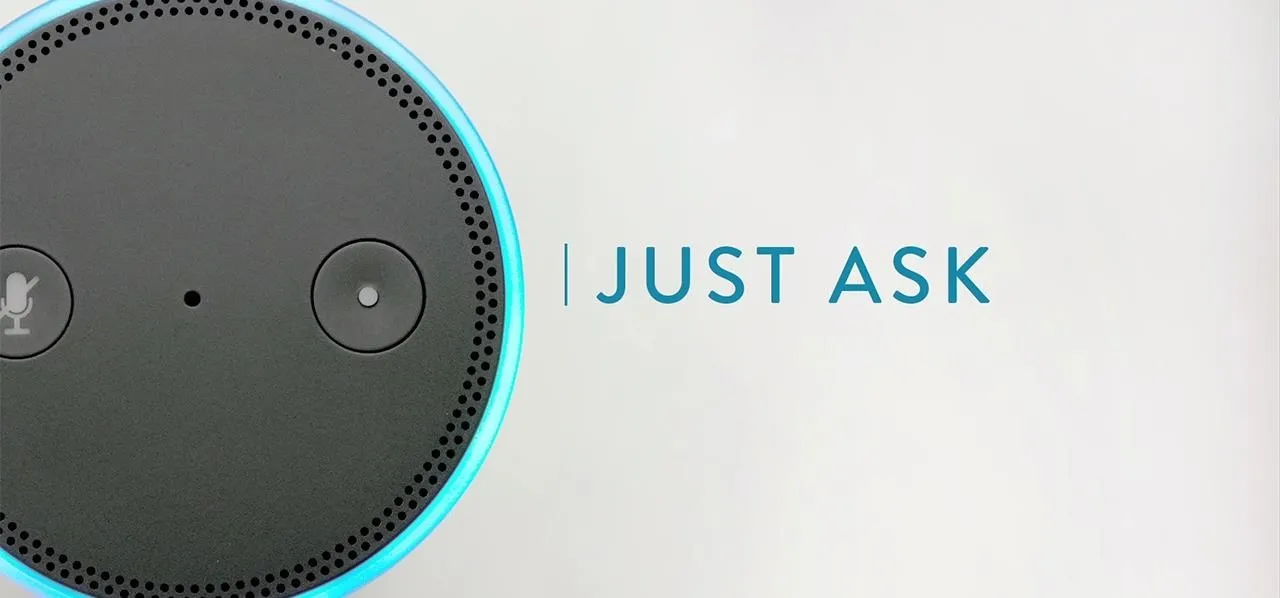
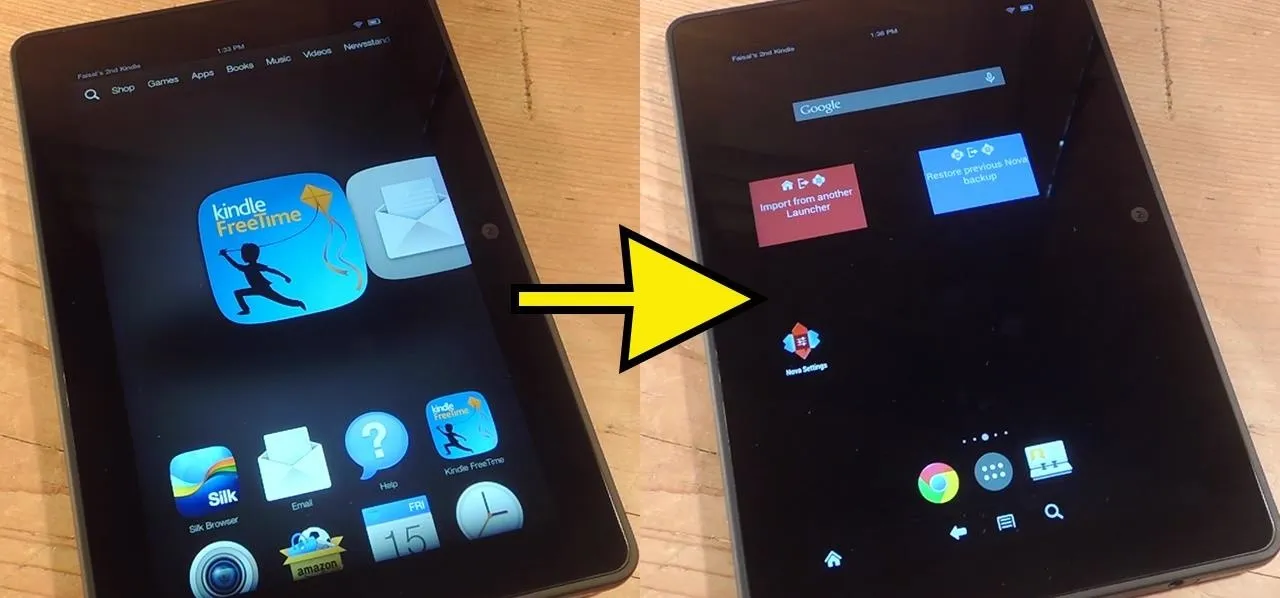


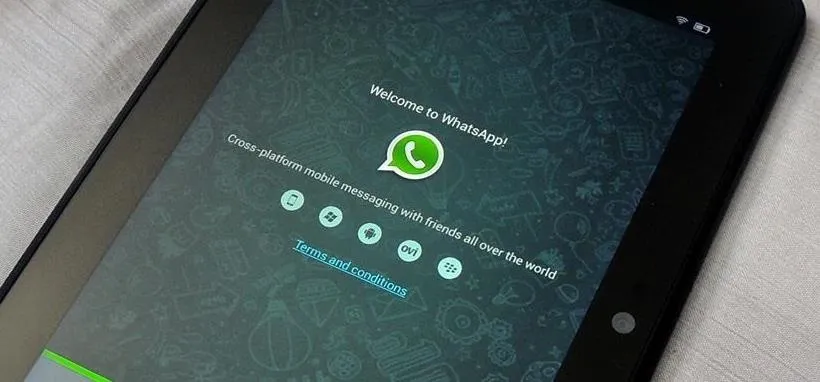
Comments
Be the first, drop a comment!