Screenshots are all the rage. From sharing high game scores with friends to placing conversation threads online for the world to see to secretly capturing Snapchats, this function of smartphones is prevalent through modern society.
Samsung has their palm swipe gestures, and just about all manufacturers include a combination of button presses to capture the image on the screen. And if you've been with us for a while, you know how necessary screenshots are to our tutorials.
The first thing I wanted to do when I got my Amazon Fire Phone was to test out all the features, make my notes, and capture relevant screenshots.
Naturally, I started going through all the combinations of button presses, and finally stumbled upon the one I was after: Power + Volume down.
Yup, that's it. Just be careful that you're hitting the Volume Down button and not the dedicated Camera/Firefly button that sits below.

When you're ready to access these screenshots, head to the Pictures/Screenshots on your Fire, and of course through the Photos app.
If you have Dynamic Perspective enabled, your screenshots will reflect the angle your eyes were relative to the device—the three screenshots below are of the same spot in New York City from the Maps app, just taken at various viewing angles. You can get a better idea of how this works in the video above.
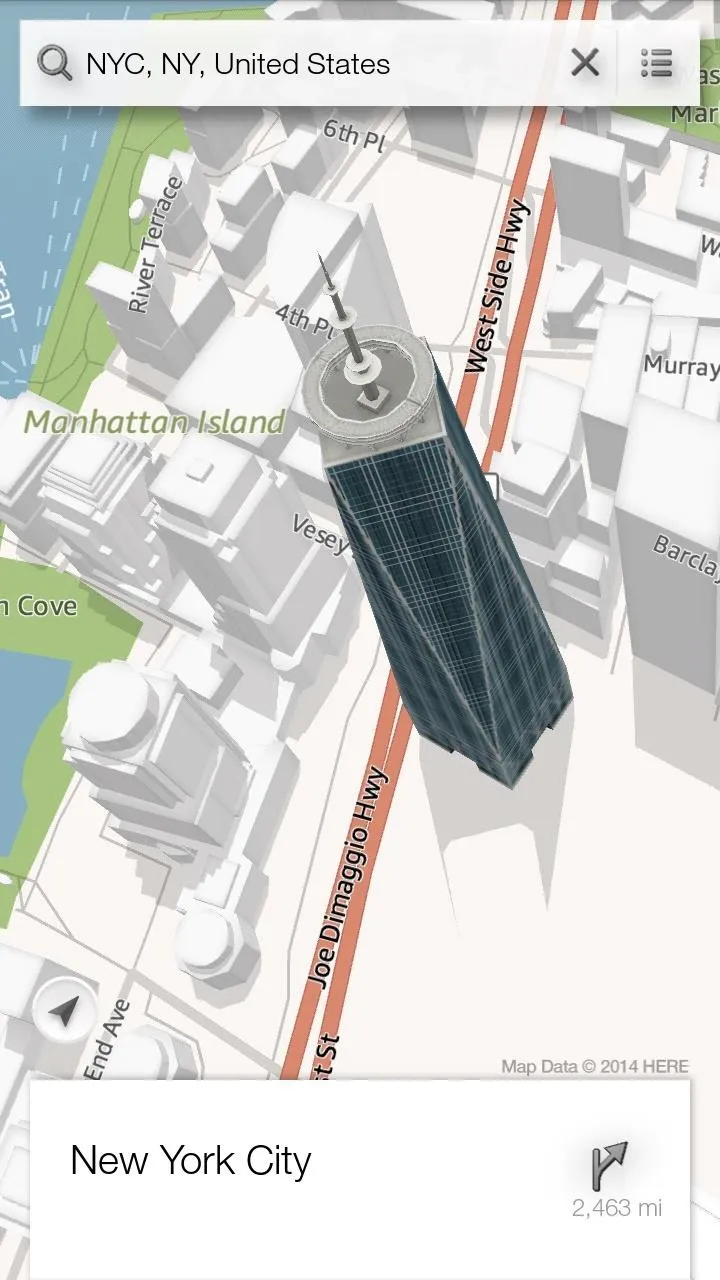
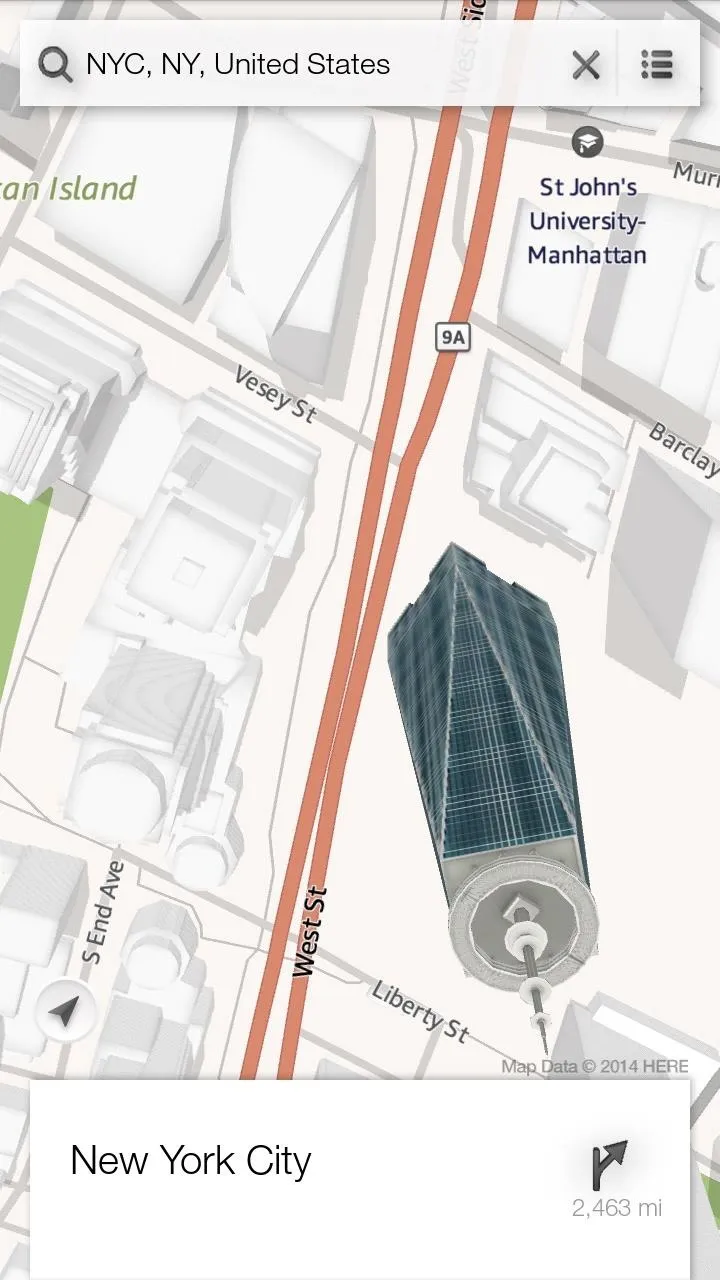
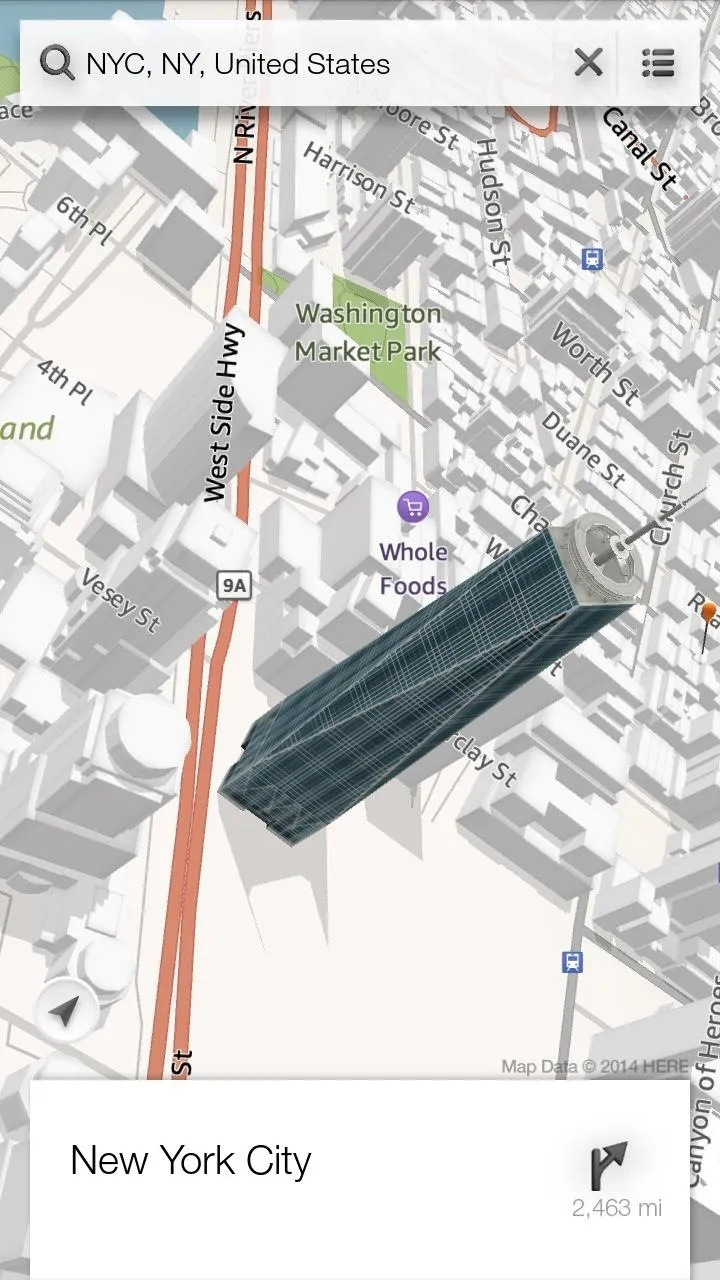
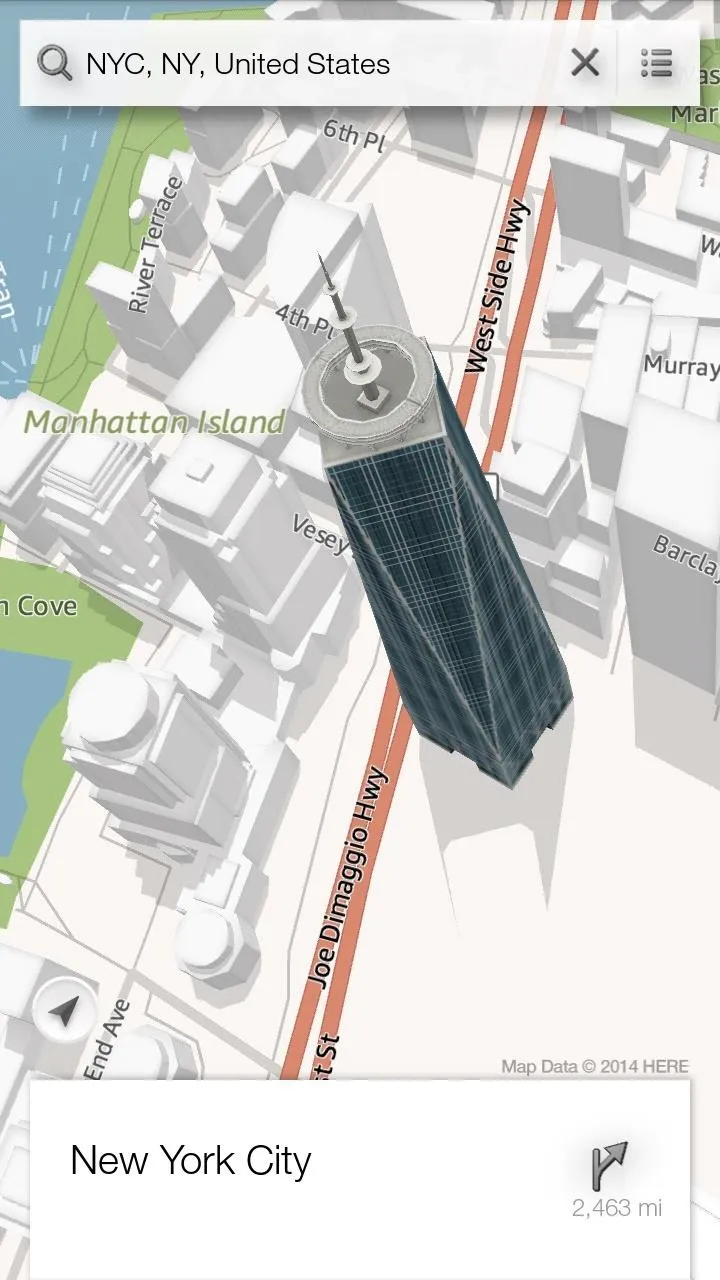
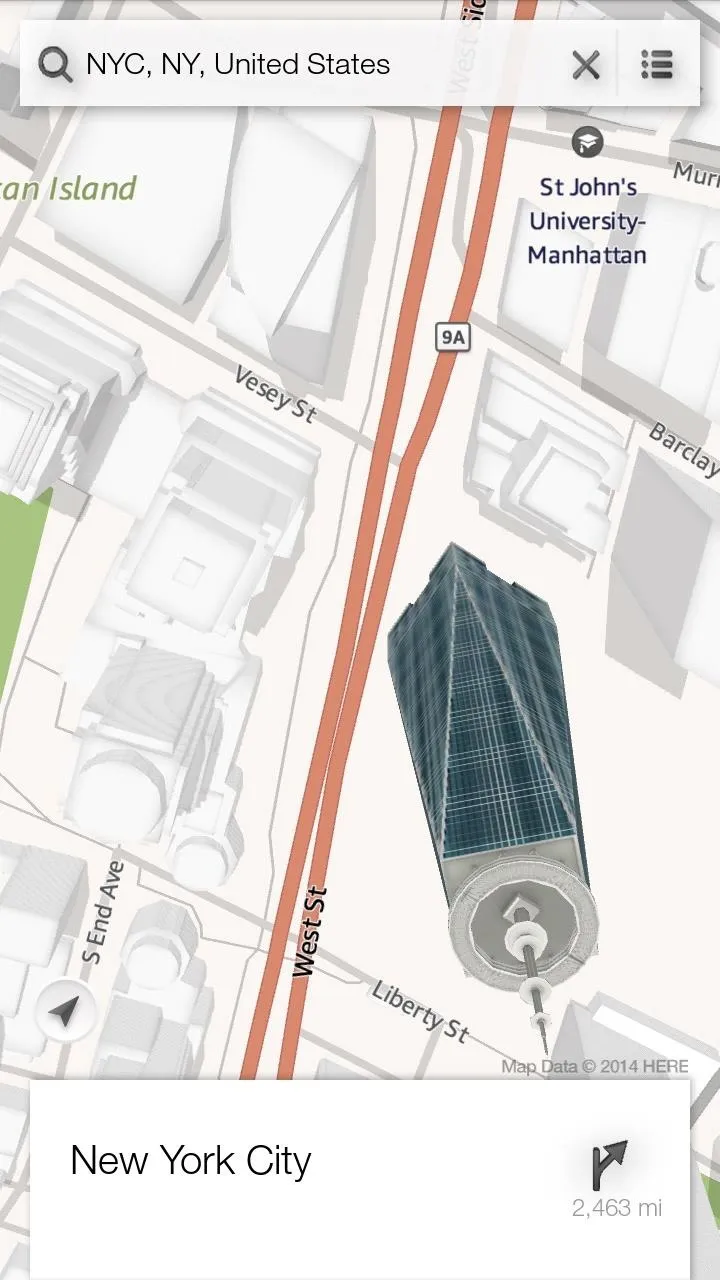
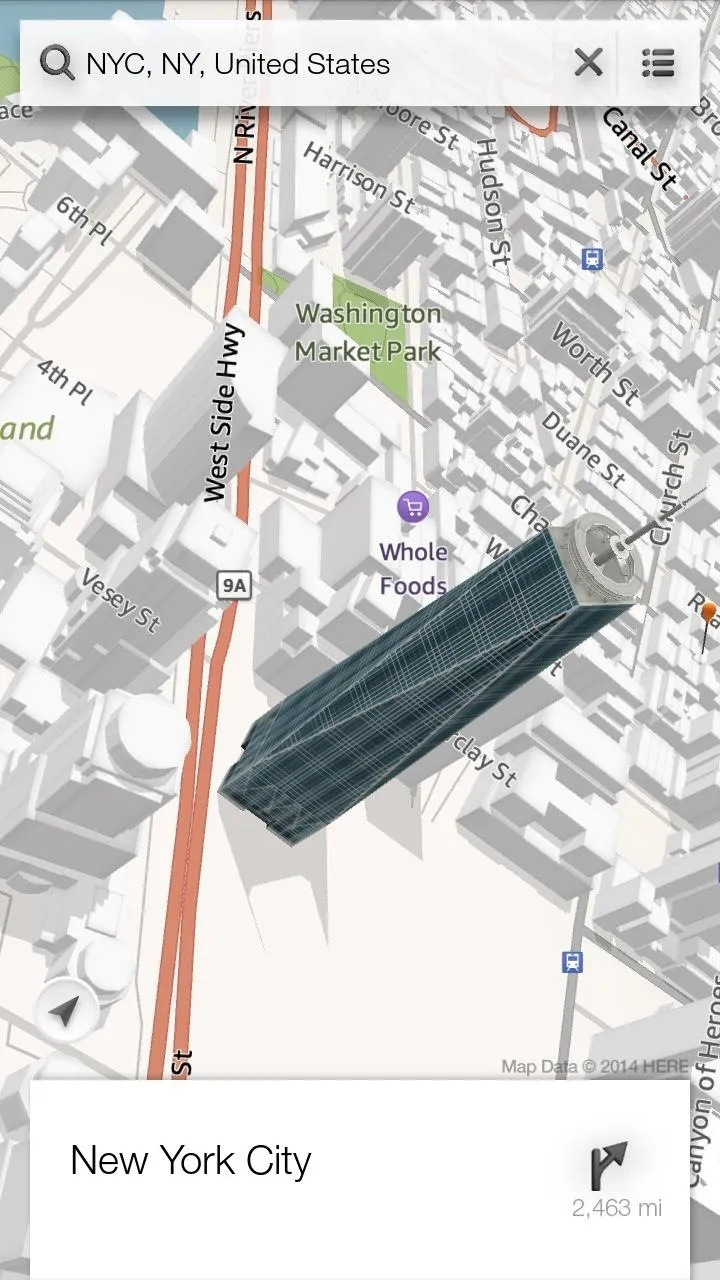
Pretty cool, huh? Now go on and get to screenshotting!




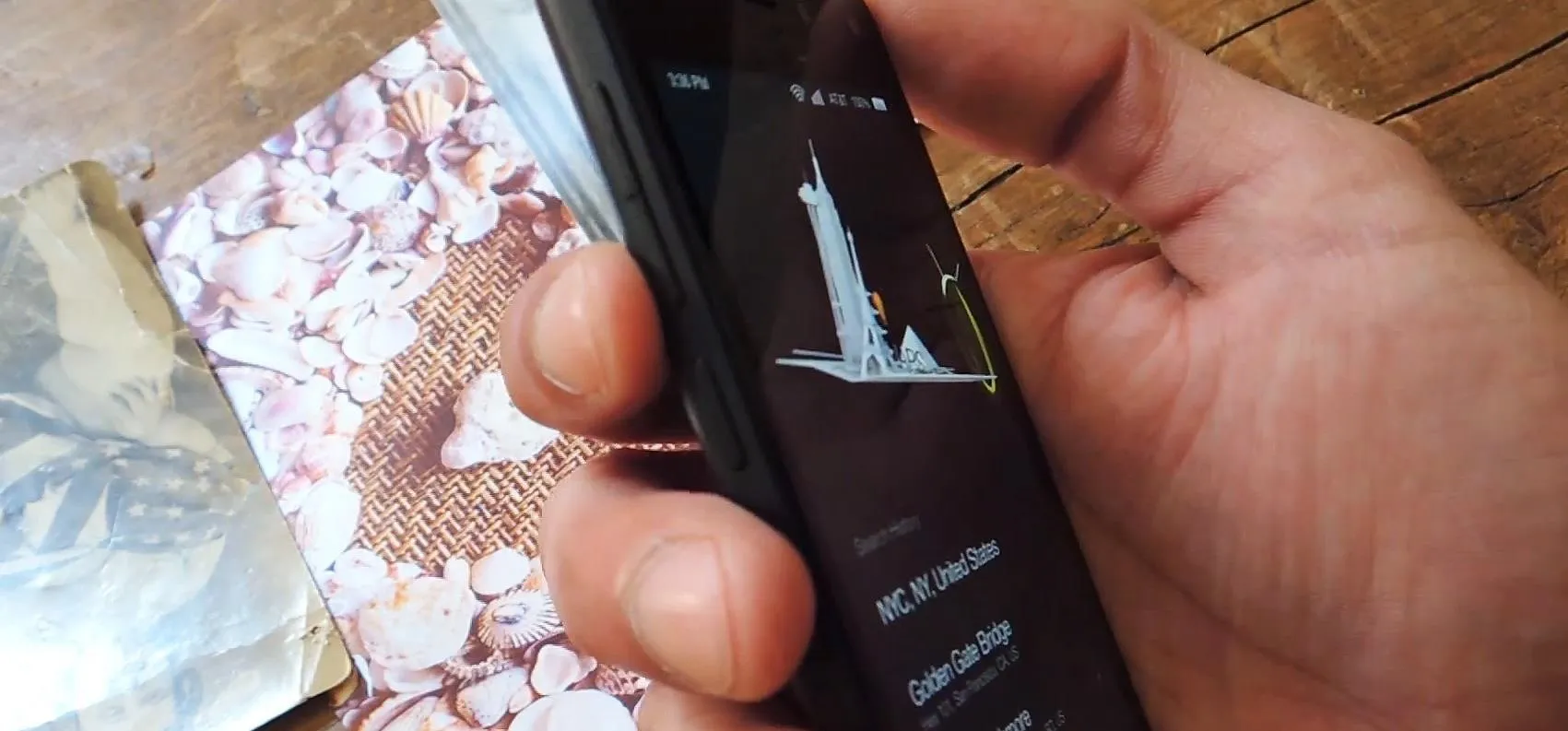
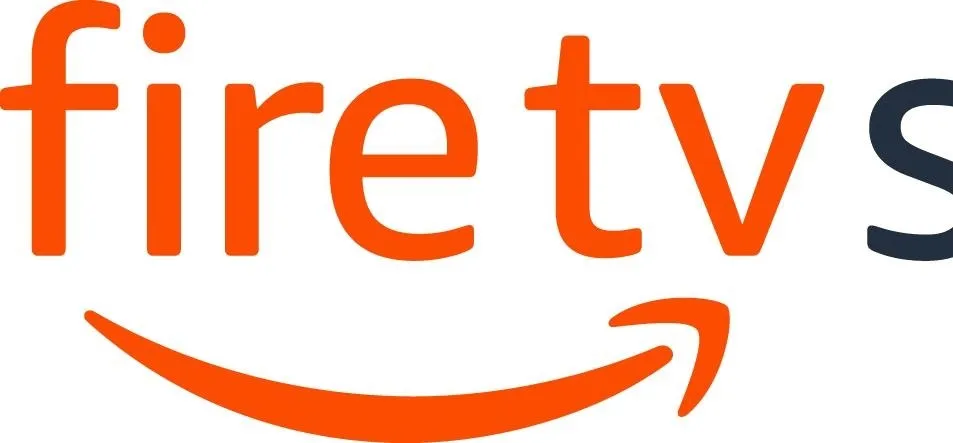

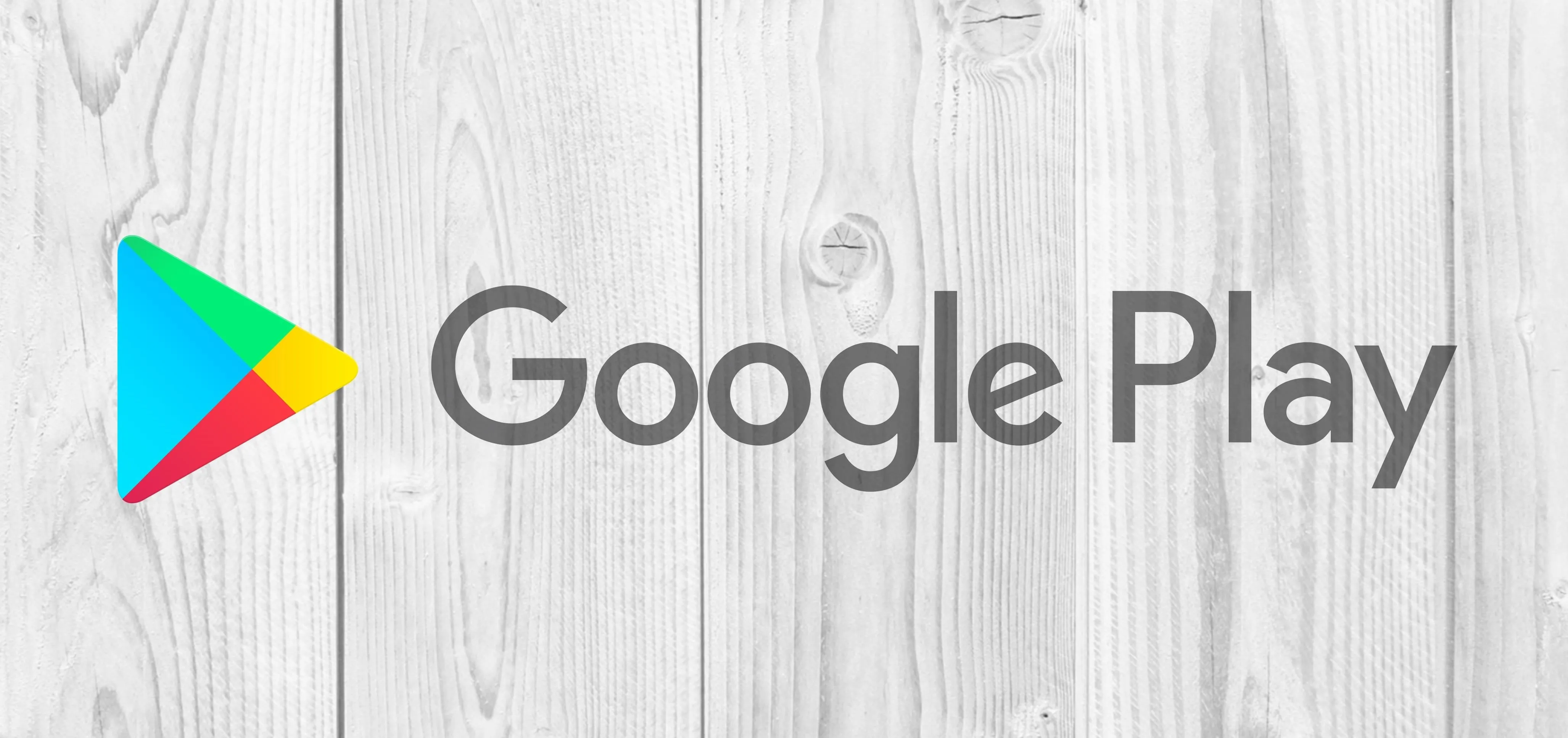
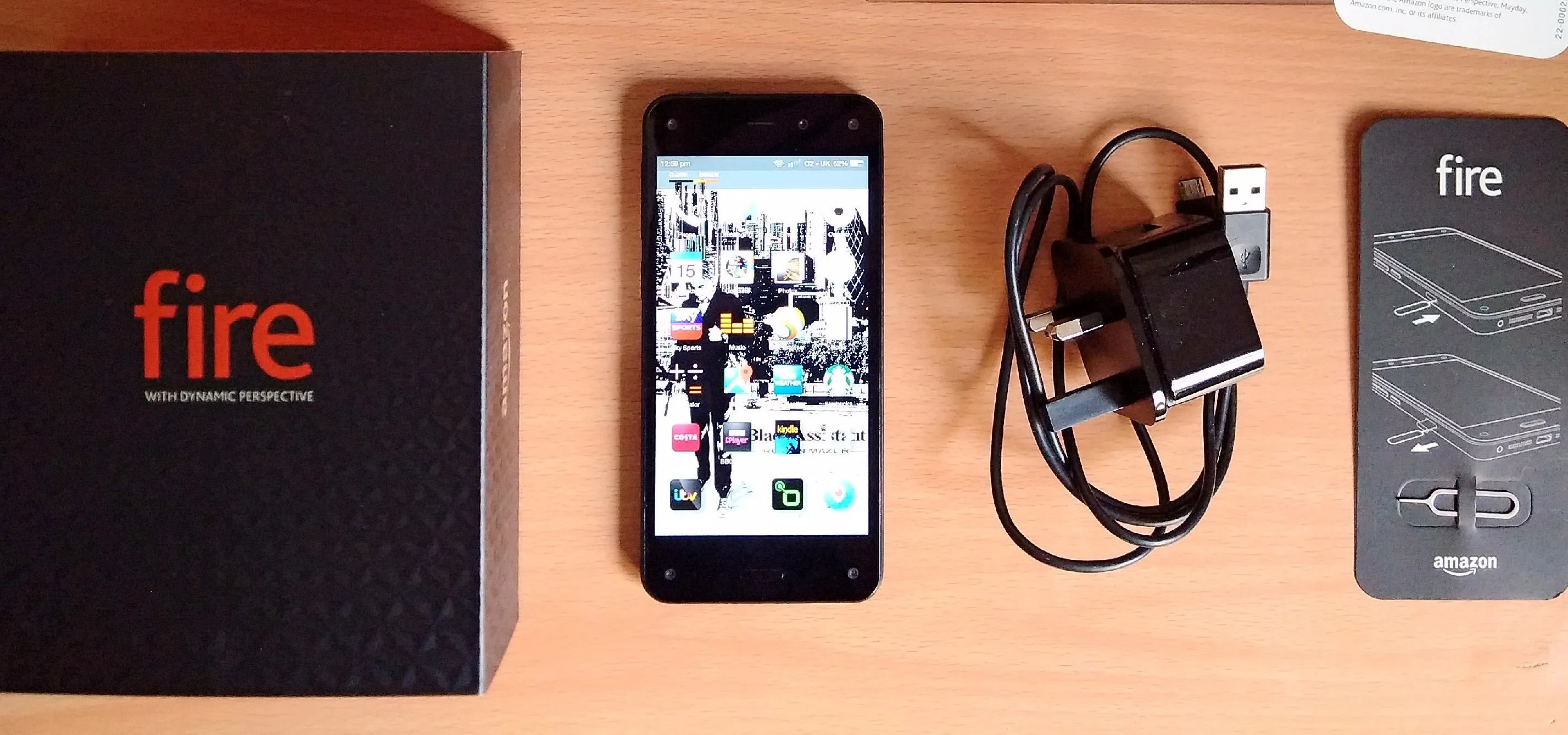
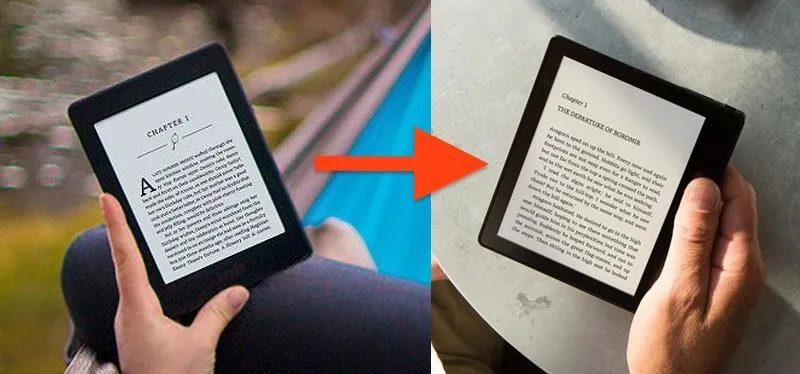


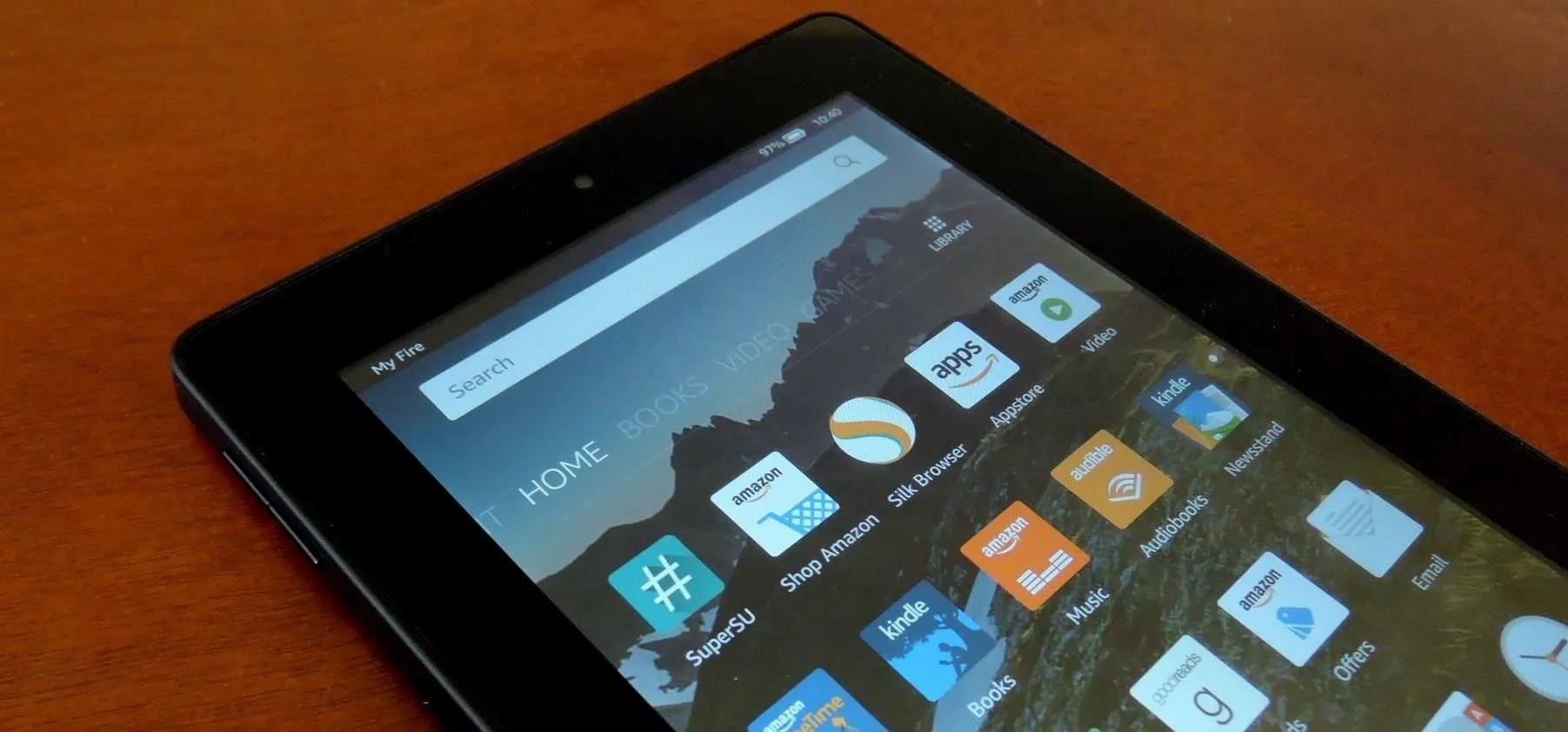

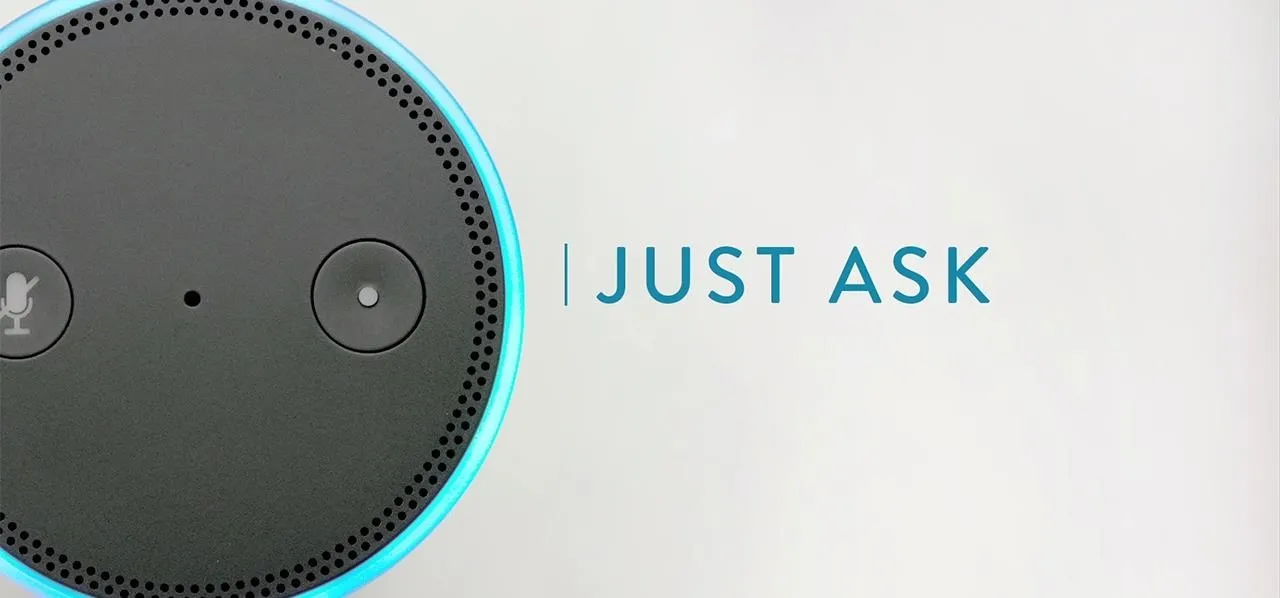
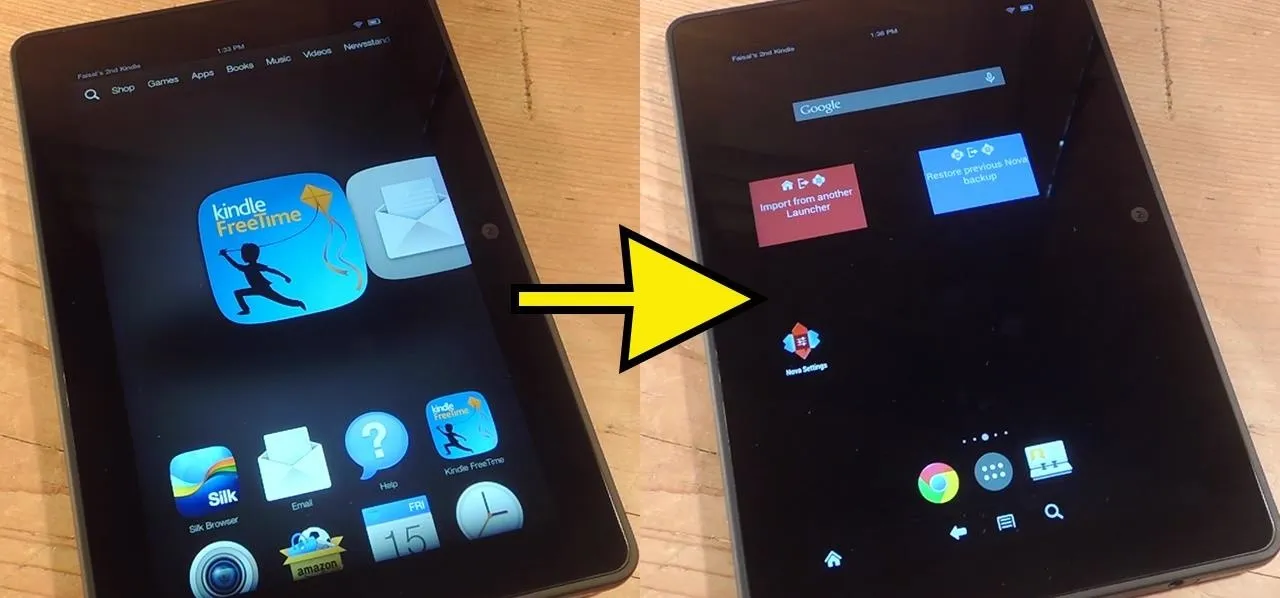


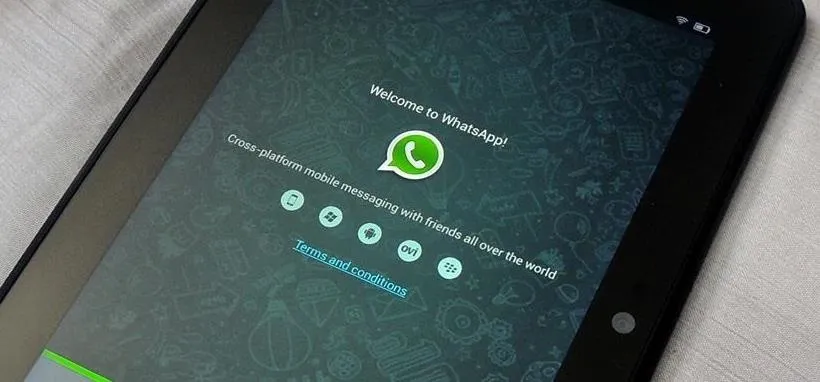
Comments
Be the first, drop a comment!